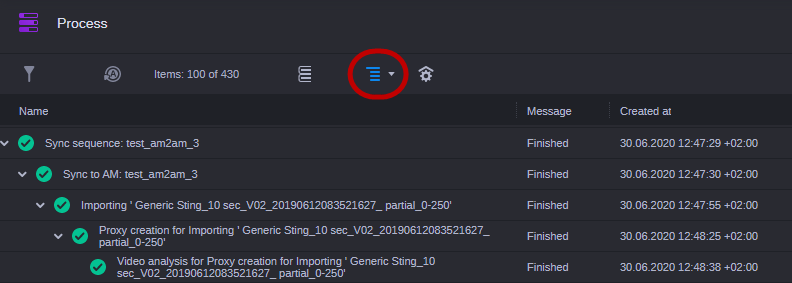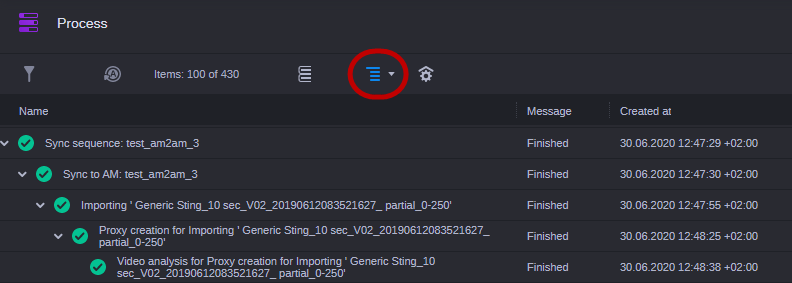Working with the Process Hierarchy
Starting with version 2020.9, you can visualize the hierarchy between Asset Management processes. If you enable the Show Hierarchy feature, processes that have been started by another process are shown under their parent process.
The following illustration shows an example for an Asset Management multi-stage parent-child process hierarchy: The top-level process “Sync Sequence” started the process “Sync to AM,” which started an Import process, which started a Proxy Creation process, which finally started a Video Analysis process.
You have the following options for using the process hierarchy in the Process app:
• You can enable and disable displaying the process hierarchy.
• You can show and hide the individual child processes of a parent process.
• You can combine the Show Hierarchy with the Display Groups and the Top-level filter.
Note the following when the Show Hierarchy feature is enabled:
• If you have applied a group-based filter in the Filter sidebar, the Process List does not show all available process groups but only those that match the applied filter criteria. This can impact the display of parent and child processes. See
Applying Filters from the Filter Sidebar.
• If you enable the Display Groups toggle, grouping is applied to the parent processes.
• If you apply the Top-level Filter, you hide all child processes, only parent processes are displayed.
• Sorting is applied first to the parent processes then to the child processes under the parent. See
Sorting the Process List.
• If displaying the process hierarchy is toggled on, beside the Show Hierarchy button a drop-down arrow is shown that lets you apply a Collapse All action.
To enable and disable displaying the process hierarchy:

Click the Show Hierarchy button so it turns blue.
Child processes are arranged below their parent process in the Process List. Parent processes show an Expand/Collapse toggle button in front of their name. The hierarchy is collapsed by default.

Click the blue Show Hierarchy button so it turns gray.
Processes are shown without hierarchy in the Process List.
To show and hide child processes:

Click the Expand/Collapse toggle button in front of a parent process to show or hide its child processes.

Click the drop-down arrow beside the Show Hierarchy button and select the Collapse All option to hide all child processes and show only the parent processes.