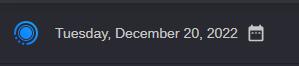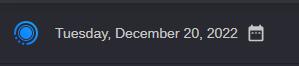Calendar Picker
The Calendar Picker displays the current month based on the computer date on which the Acquire app resides.
To display the Calendar (if it’s not visible), do one of the following:
• Click the date in the upper left of the Acquire app (next to the Acquire logo).
• Click the Calendar icon to the right of the date.
The Calendar displays a roughly six week view depending on how many weeks the selected month covers. The dates displayed in the past have a darker background color than that of dates in the future.
Clicking on a date in the calendar moves the focus on the Recording Details window to that particular date. Hovering over a date, and then clicking another date in the future will span the calendar and also the dates for the recording.
When selecting a date or several dates in the calendar, the view is reset to that selection. For instance, if you select one day in the calendar, your view changes to one day. If you select four days in the calendar, your view changes to four days.
The maximum number of days you can select is seven (7). This is done by hovering over the dates. As you hover over a date, it is circled. Then, drag using your mouse wheel and select up to seven days consecutive days. This date range will be reflected on the timeline as well.
To view a different month, do one of the following:

Click the left arrow to view a previous month.

Click the right arrow to view a subsequent month.