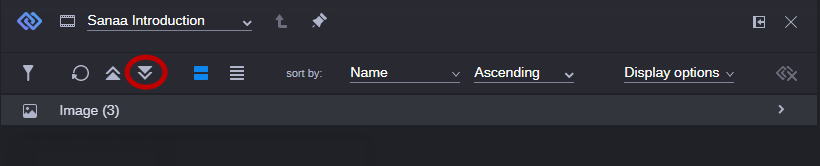Viewing Relations
The Associations app lets you see all associations (Asset Management) or relatives (Production Management) of the asset currently open in the app. By default, the app shows all relation types that are set for the asset. For Asset Management, the underlying data model defines which association types can be set.
If you have applied a filter in the previous session, the Relations area might not show all available relations but only those that match the applied filter criteria. See
Filtering the Displayed Relation Types.
To display related assets:
1. Open the asset for which you want to see the relations in the Associations app.
2. (optional) Toggle between Card view and List view layout.
3. Do one of the following:

Click the Expand All button.
All relation types are expanded and all relations are shown in the Relations area.

Click the Expand button of an individual relation type.
The type is expanded and its relations are shown in the Relations area.
Each relation is displayed as an asset card (Card view) or row (List view) that provides basic information on the asset.