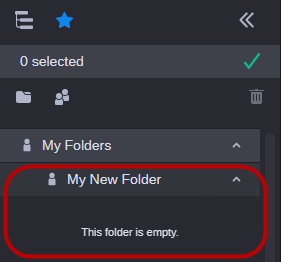Creating a Folder
In addition to creating individual favorites, you can create folders within each favorite category to better organize and manage your saved browse favorites. Nested folder structures are also supported, allowing you to create multiple folders within folders.
Folders are identified by the icon of the category in which they are created.

Each user is allowed to create a total maximum of 99 folders in the Personal and Team categories. If you attempt to create additional folders, you are prompted to delete an existing folder first. Administrators can create an additional 99 folders in the Public category.
To create a folder:
1. Right-click on a favorite, folder or empty area in the Browse Favorites sidebar and then click on the Manage Browse Favorites option in the context menu. Note that right-clicking on the area or folder of an expanded favorite does not open the context menu.
2. (optional) Click the box to the left of one or more favorites to automatically move the selected favorites into the new folder.
3. 
Click on the New Folder button.
The New Folder window is displayed.
4. Enter a name for the new folder.
5. Click the Save button to save your changes.
The new folder is created at the top of your My Folders area.
6. (optional, administrators only) To make the folder public, select the folder and drop it to the Public Folders area.
7. Click the green check mark at the top of the Favorites list to exit edit mode.
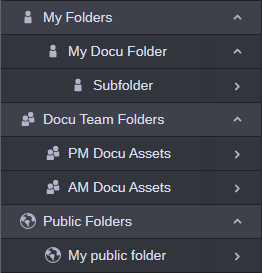
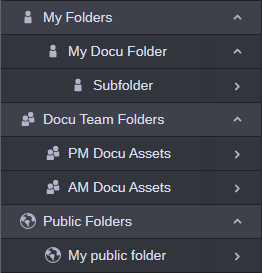
 Click on the New Folder button.
Click on the New Folder button.