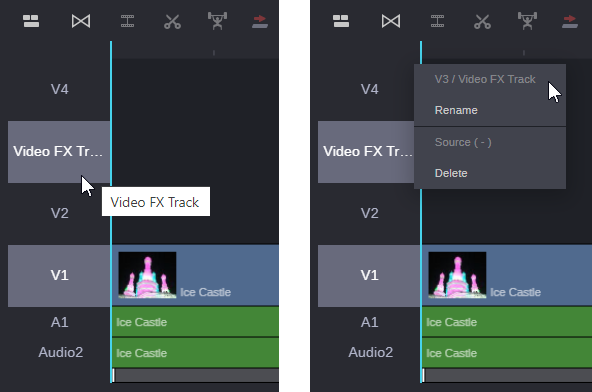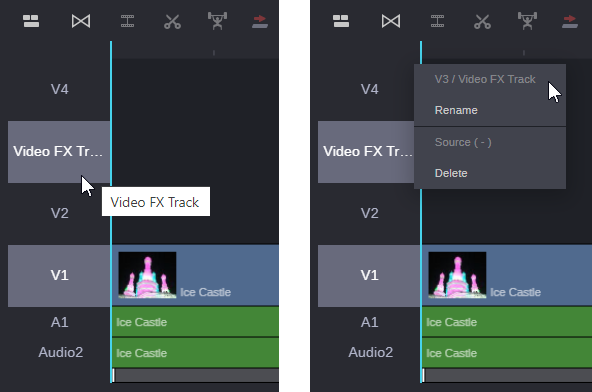Renaming Tracks
Sequences allow you to assign custom naming to both audio and video tracks. As shown in the following illustration, A2 has been renamed as “Audio2” and V3 has been renamed as “Video FX Track”.
If you assign a name that is longer than the space allowed for the track column, the name appears with ellipses at the end so that you know there are hidden characters. You can display the full track name by either hovering your cursor over the track name, or by right-clicking the track. The hover tool-tip supports word-wrap for very long names, while the context menu displays the original track name and the new track name (no word-wrap).
Note the following:
• You cannot assign a track name that is too similar to a standard track name. For example, you cannot rename track V3 to “V9” or even “V99”.
• While you can change the name of the track as many times as you like, you cannot undo the change. If you rename track A2 to “Audio2”, you cannot change it back to “A2”.
• Track names cannot be blank. They must have at least one character.
• This release does not support the ability to create multiple tracks with the same name.
• Custom track names do not appear in the Storyboard tab.
• Custom track names appear in both MediaCentral Cloud UX and Media Composer — regardless of where the name change occurred.
To assign a new track name:
1. Right-click the track in the Track Selector and select the Rename option from the context menu.
2. Enter your new track name and click OK to confirm, or Cancel to exit without saving.