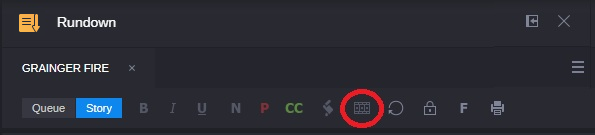Opening a Sequence Associated with a Story
If you create a sequence through the Open Sequence button in the Rundown app, the sequence is associated with the opened story as a
script sequence (see
Creating a Sequence).
You can open and edit a script sequence from the Browse or Search apps or you can open the sequence using the controls in the Rundown app. However, if you do not open the sequence through the Rundown app, any edits that you make to the sequence are not associated with the story. If you open a script sequence through the Rundown app that has been edited outside of the Rundown app, MediaCentral Cloud UX attempts to resynchronize the story and the sequence by adding empty text segments to the story. Alternatively if the story has more text segments than the sequence has timing blocks, then extra timing blocks are added to the sequence.

Because unassociating a sequence can be easily done by mistake and then finding the right sequence again to "undo" the operation can be challenging, the Rundown app now provides an Unassociate Sequence confirmation dialog prior to unassociating a sequence from a story.
If you plan to edit a script sequence, Avid recommends opening sequence through the Rundown app to maintain synchronization of the assets. For more information, see
Working with Story Segments and Timing Blocks. See also
Adding Media to a Story.
To open a script sequence from the Rundown app:
1. Use the Browse or Search apps to locate a Newsroom Management story.
2. Double-click on the story to load it into the Rundown app.
3. Click the Open Sequence button.
The associated sequence opens in the Asset Editor.

If not already open, you must click on the Asset Editor’s Timeline button to see the sequence in the Sequence Timeline.