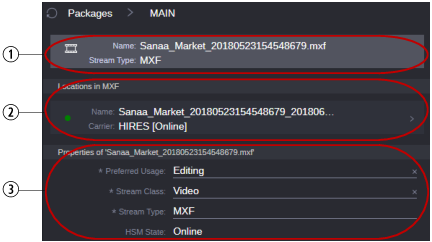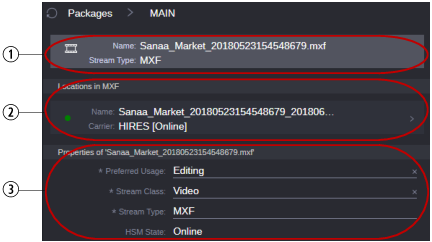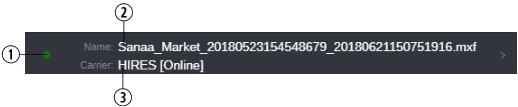Information in the Essence Details view
When you click an essence card in the “Essence in package” table, the Essence Details view for the selected essence opens.
| Display | Description |
1 | Essence card | The header shows the dimmed essence card of the selected essence. |
2 | Locations | The Locations table shows the locations where the essence has been saved as location cards. When you click a location card, the Location Details view opens for the location. |
3 | Properties | The Properties table shows the properties of the selected essence. |
Locations
Each location card provides the following information:
| Display | Description |
1 | Recording indicator | A Recording icon indicates whether the file is still being recorded to the specific location: red (recording) or green (completed) |
2 | Name | Shows the file name of the essence’s copy on that location. During its lifecycle the essence may have been renamed in Asset Management. The original name of the essence is shown as value of the Original Name property in the Essence Details area. |
3 | Carrier [HSM State] | A GUID for the carrier to identify references to essences by locations contained on that carrier; it also specifies which pool a carrier currently resides in. The carrier is followed by the Hierarchical Storage Management state in square brackets, which indicates the online status of the essence’s copy on that specific locations. |
Properties
The Properties table shows the properties of the selected essence. For each stream class, the relevant properties are shown. Therefore the displayed properties differ depending on the stream class of the selected essence. The following table lists the most important properties that are shown for all stream classes.
Display | Description |
Preferred Usage | The intended usage of the essence. The usage is assigned to an essence when it is imported or created in Asset Management. It is extracted from the essence’s stream type and mapped to a fixed list of values: • Archive (PRESERVE, usage: preservation, archiving) • Editing (EDIT, usage: editing) • Distribution (DISTR, usage: transmission) • Preview (BROWSE, usage: browsing) • Thumbnail (THUMB, usage: representative image) • Auxiliary File (AUX, usage: auxiliary file within a stream consisting of multiple files) • File (ANY, usage: not defined or unknown usage, application may interpret from essence parameters) |
Stream Class | The stream class of the essence. It is assigned to an essence when it is imported or created in Asset Management. It gives a top level indication of the primary content of the essence and is detailed by the stream type. The following stream classes are supported: • Video: visual, time- and spatial-coded content which usually contains sub content streams • Audio: audible, time-coded content • Image: visual, spatial-coded content • Image Sequence: visual, spatial-coded content with several pages (such as multi-paged TIFF, animated GIF) • Document: legible, formatted content, may be spatial-coded and paged (for example PDFs) • Text: legible unformatted content (without paging information), such as plain text or HTML (excluding referenced media) • Key Frames: visual, time- and spatial-coded discontinuous content • File: any other digital content |
Stream Type | The file format of the essence. The stream type is recognized when an essence is imported or created in Asset Management. The base for determining the essence’s stream type is its file extension. Asset Management’s standard configuration provides a preconfigured mapping of file extensions and stream types. |
HSM State | Hierarchical Storage Management state. Indicates the online status of the essence’s copy on that specific location: • Online • Near Online • Offline |
Timecode Master | If the asset is a video or audio, an essence packages contains the essence for which the timecode is referred — for example, when a shotlist is created. This essence is designated as the timecode master by a check mark in the Timecode Master property. The Timecode Master essence is determined automatically but you can change the assignment. |