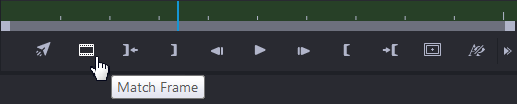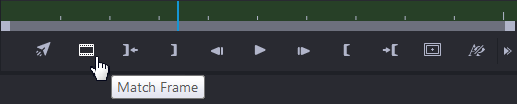Using Match Frame
The Match Frame feature lets you locate the source clip for the frame currently displayed in the Media Viewer. If a sequence is loaded, Match Frame loads the source master clip or subclip. If a subclip is loaded, Match Frame loads the master clip used to create the subclip. This feature is useful when you want to locate and re-edit source material.
If you use the match frame feature with a Sequence, the Asset Editor loads the source asset that is located on the highest enabled track. For example if you have video media on tracks V1 (enabled) and V2 (disabled), you match frame to the asset on V1. If all video tacks are deselected in the Track Selector, the match frame loads the asset with the highest enabled audio track. If all tracks are deselected, the match frame loads the asset on the highest video track.
To load a source clip of a subclip or sequence:
1. Load a sequence or subclip and navigate to the frame that you want to match.
2. Click the Match Frame button.
The source master clip or subclip is loaded in the Media Viewer, and displays the frame that matches the frame in with the matching frame displayed. In and Out marks are displayed to match the segment in the sequence, or to match the subclip.