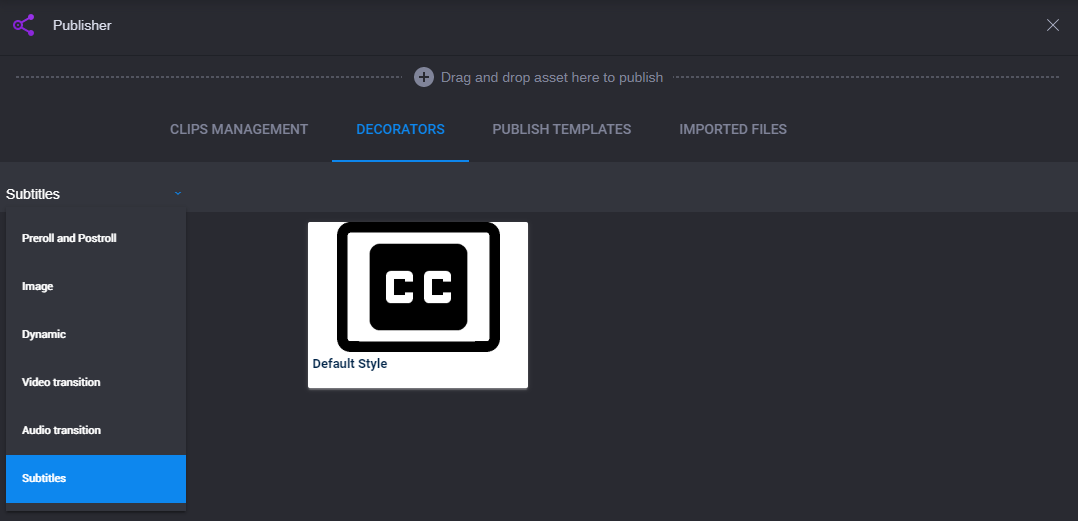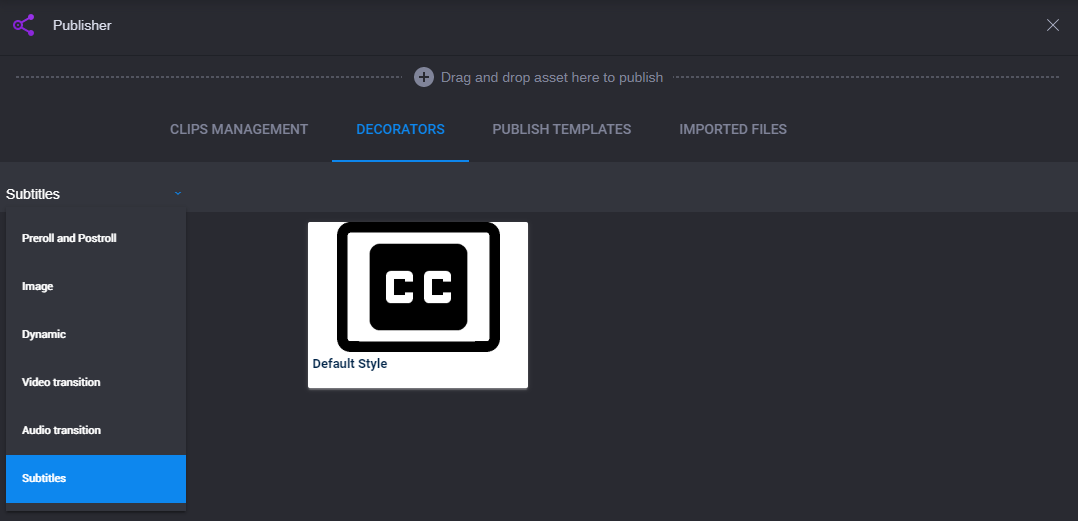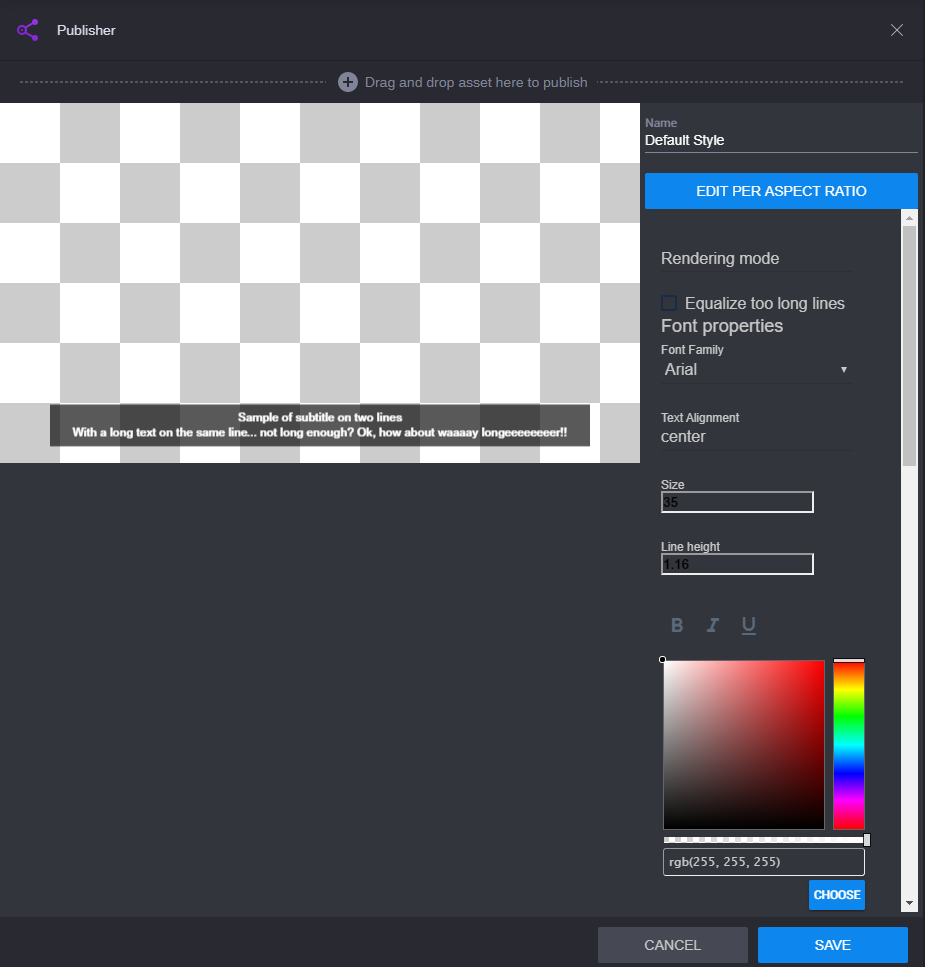Defining Closed Caption Options
You can define you own Closed Caption styles.
To define Closed Caption options:
1. Navigate to the Clip Management tab.
2. Click the tab for Decorators, then select the Subtitles option from the menu on the left to display only subtitles.
The available Subtitle styles (e.g., Default Style) appear.
3. Click the subtitle that you want to modify.
The available Subtitle styles (e.g., Default Style) appear.
4. In the Dynamic Overlay field, type the new name of the Template over the existing name. This will create a copy of the original Default Style Template which will be intact when you save the new one.
5. Modify the styles of the new template as you wish.
6. Click Save.
The new style you created (e.g., Text CC Template Style) appears in the Subtitles page of the Decorator tab.