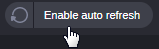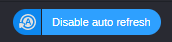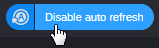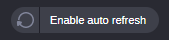Refreshing the Process List
Processes are displayed in the Process List, which can be updated upon process changes, matching the filter criteria.

The Refresh button updates the existing processes list with any process update or new process that might have been created since the last time that you updated the list.
If you hover your cursor over the Refresh button, you are presented with the ability to enable an Auto-Refresh option that automatically updates your processes list upon process changes. When in auto-refresh mode, you can still click on the Refresh button to manually update the processes list.

Applying auto- or manual refresh will result in a full reload of the Process List: All expanded top-level/parent processes are collapsed, and the number of displayed processes is reset to their default number (50 within expanded groups, 100 on lists).
To enable auto-refresh:
1. Place your cursor over the Refresh button.
The Auto Refresh menu appear to the right of the button.
2. Click the Enable auto refresh menu to enable the feature.
The menu turns blue to provide you with a visual confirmation of the change and the look of the Refresh icon changes.
When you move your cursor away from the menu, the menu disappears, but the Refresh icon maintains the updated look. Auto-refresh stays enabled until you manually disable auto-refresh.
To disable auto-refresh:
1. Place your cursor over the Auto Refresh button.
The Disable auto refresh menu appear to the right of the button.
2. Click the Disable auto refresh menu to disable the feature.
The menu turns gray to provide you with a visual confirmation of the change and the look of the Refresh icon changes.
When you move your cursor away from the menu, the menu disappears, but the Refresh icon maintains the updated look. Refresh stays enabled until you manually enable auto-refresh.
To manually refresh the Process List:

Click the Refresh button.
The process data in the Process List is refreshed.
 The Refresh button updates the existing processes list with any process update or new process that might have been created since the last time that you updated the list.
The Refresh button updates the existing processes list with any process update or new process that might have been created since the last time that you updated the list. The Refresh button updates the existing processes list with any process update or new process that might have been created since the last time that you updated the list.
The Refresh button updates the existing processes list with any process update or new process that might have been created since the last time that you updated the list.