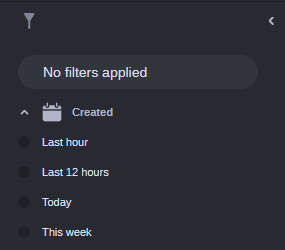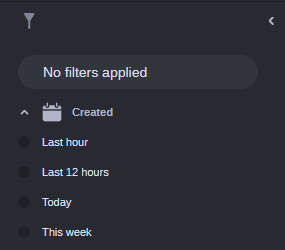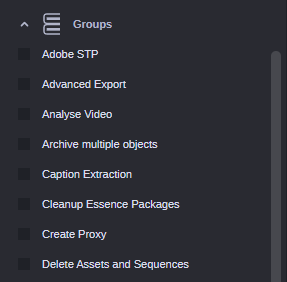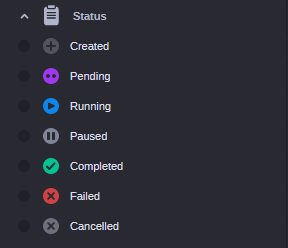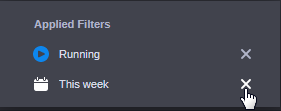Applying Filters from the Filter Sidebar
The controls in the Filter sidebar enable you to limit the number of displayed processes based on commonly used criteria. These filters are paired with non-customizable modifiers. For example, the Created filter includes a set of predefined, non-modifiable date ranges. Using the Filter sidebar you can apply the following filters to the processes shown in the Process List:
• You can filter the processes by creation date ranges.
• You can filter the processes by process groups.
• You can apply a life cycle-based filter.
All filters are cumulative. For example, if you apply a life cycle-based filter and then a group-based filter, the grouped-based filter is applied to the already filtered Processes List.
When you apply a filter, the Filter button turns blue.The number beneath the Filter button indicates the number of applied filters.
To apply a creation-time filter:
1. Open the Filter sidebar.
2. Click the Expand/Collapse toggle button of the Created filter.
A set of predefined, non-modifiable date ranges is shown: Last hour, last 12 hours, Today, and This week (Monday through today). No date range is selected by default.
3. Select one of the date ranges:
The Process List is updated and shows only the processes that have been created during the selected time range.
To apply a process group filter:
1. Open the Filter sidebar.
2. Click the Expand/Collapse toggle button of the Groups filter.
All groups of processes that are currently being processed in MediaCentral Cloud UX are shown. The process groups are listed in alphabetical order. No entry is selected by default.
3. Select the process groups you want to display in the Process List; all other process groups will be hidden.
The Process List is updated and shows only the processes of the selected groups.
To apply a life-cycle filter:
1. Open the Filter sidebar.
2. Click the Expand/Collapse toggle button of the Status filter.
All life-cycle states with its corresponding icons are displayed. No states are selected by default.
3. Select the option button of the life-cycle status you want to display; processes with other life-cycle states will be hidden.
The Process List is updated and shows only the processes that are in the selected life-cycle status.
To remove filters, do one of the following:

To remove all applied filters at the same time, click the X on the right of the Applied Filters button. The Filter list is reset and all filters are cleared from the Process List.

To remove an individual filter, click on the Applied Filters button, and in the fly-out window that provides more detail on the selected filters click the X to the right of any filter you want to remove. The filter is cleared from the Process List.