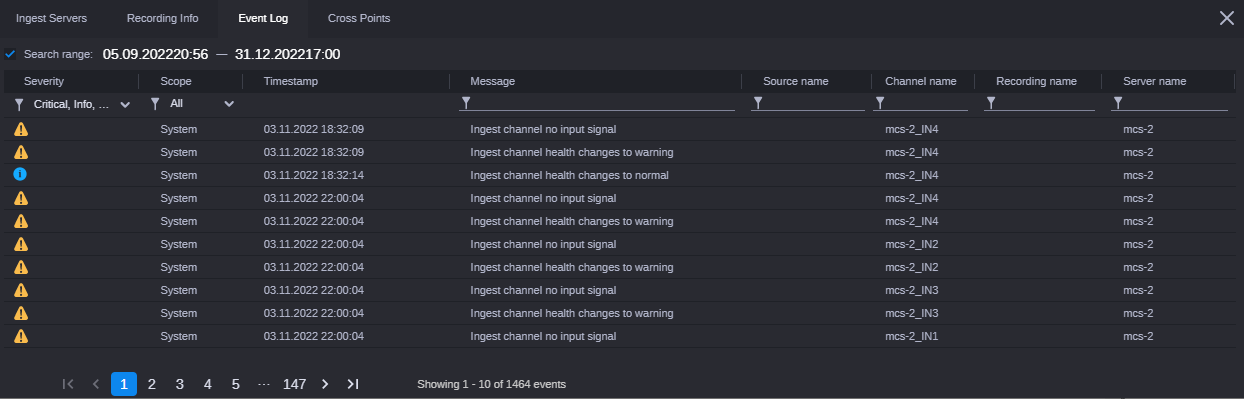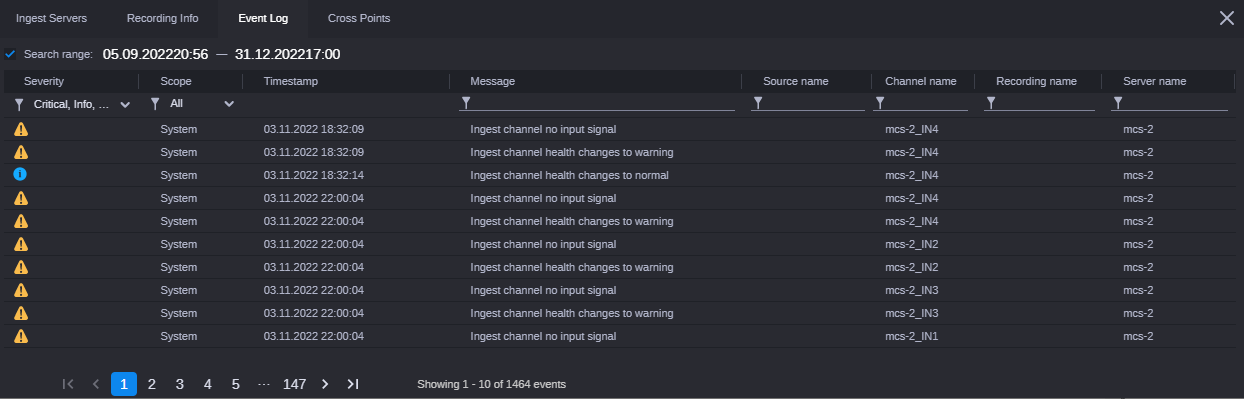Viewing the Event Log
You can use the Event Log to view, for the selected recording, or if you had opened this tab and then selected a recording, you can view events related to the selected recording, including the following:
• the severity of the event
• a brief description of the event (message)
• the system or channel the event occurred on
• the date and time the event occurred (Timestamp)
To view Event Log information:
1. Select the recording (on Timeline or List View) and open the Event Log tab.
The Event Log panel opens and displays a list of the events that were captured by the system.
2. You can filter and sort on the fields in the Event log to refine the information you want to display. See the following table for descriptions of the fields in the Event Log:
Field | Description |
Severity | | The Severity field displays the following icons to visually identify the importance of the issue. There are three parameters that you can view. The default is All to display events that contain any of the following labels. However, you can click the arrow next to the field heading select the values that you want to display: • Info - Displays events that are purely informational. • Warning - Displays events that have a warning status. • Critical - Displays events that are deemed critical. |
Scope | The Scope field displays the following icons to visually identify the type of the events you want to view. There are three parameters that you can view. The default is All to display events that contain any of the following labels. However, you can click the arrow next to the field heading and select the values that you want to display: • System - Displays events that are system related. • Recording - Displays events that have a Recording status. • Segment - Displays events that have a Segment status. |
Timestamp | Displays the date and time the event occurred. |
Message | Displays a message detailing the event. |
Source Name | Displays the name of the source (if any was provided) for this event. |
Channel Name | Displays the name of the channel (if available) that this event occurred on. |
Recording Name | Displays the name of the recording (if any was provided) for this event. |
Server Name | Displays the name of the server (if available) that this event occurred on. |
3. (Option) Use the scroll options at the bottom of the Event Log to page through the events:
4. Click the X in the upper right of the window to close the Event Log tab when you are done.