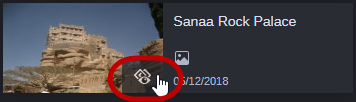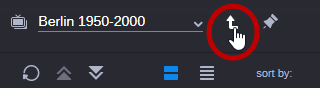Switching Between Related Assets Within the App
You can use the Associations app to switch between the source asset and a related asset directly within the app. Pinning the source asset has no effect on whether it is replaced by the related asset.
(Asset Management only) If the asset is included in a hierarchical association, you can directly open the parent asset in the Associations app. The Navigate to Parent button is enabled only if the asset open in the app has one parent asset. If the asset has no parent or more than one parent asset, the button is disabled.
To navigate using relations:
1. Open the asset for which you want to see the relations in the Associations app.
2. Expand the relation types in the Relations area.
3. Do one of the following:

In Card view, hover the mouse over the asset card of the related asset you want to open in the Associations app and click the Show Associations button that is shown on the asset card.

In List view, hover the mouse over the entry of the related asset and click the Show Associations button that is shown on the right side of the row.

(Asset Management) Click the Navigate to Parent button to navigate to the parent asset of the asset open in the app.
The asset is opened and set as new source asset in the Associations app. The previously opened source asset is added to the recently opened asset list.