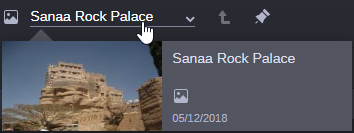Opening Related Assets in the Asset Editor
You can use the existing relations to directly open connected assets in the Asset Editor. Pinning the source asset has no effect on how related assets are opened in the Asset Editor.

Playing stereoscopic clips and motions effects in the Asset Editor’s Media Viewer is not supported. You can open a stereoscopic clip or motions effect only by double-click or using the Open in >Asset Editor feature to display its metadata in the Asset Editor’s Metadata tab.
To open related assets in the Asset Editor:
1. Open the asset for which you want to see the relations in the Associations app.
2. Expand the relation types in the Relations area.
3. To open a related asset, do one of the following in Card or List view:

Double-click the asset entry of the relation.

Right-click the asset entry and in the Open in context menu that opens select Asset Editor.

Drag the asset entry of the association to the Asset Editor’s Media Viewer.
The related asset is opened in Asset Editor’s Source Monitor.
4. To open an related sequence, do one of the following in Card or List view:

Double-click the asset entry of the relation, or
Right-click the asset entry and in the Open in context menu that opens select Asset Editor.
The related sequence is opened in Asset Editor’s Record Monitor.

Press the Ctrl key and double-click the asset entry of the relation.
The related sequence is opened in Asset Editor’s Source Monitor.

Drag the asset entry of the relation to the Asset Editor’s Media Viewer.
The related sequence is opened in the currently active Monitor of the Asset Editor (Source or Record).
5. To open the source asset, hover the mouse pointer over the asset title in the Associations app toolbar and do one of the following:

Double-click the asset card of the source asset.

Drag the asset card of the source asset to the Asset Editor’s Media Viewer.
The source asset is opened in Asset Editor.
The source asset is still displayed in the Associations app.