Moving or Copying Associations (Asset Management)
You can move or copy associated assets to another associations type in the Relations area by using drag and drop. The action does not move or copy the asset, but changes or creates new association types for the asset. You can switch between move and copy anytime during the drag operation by pressing and releasing the Ctrl (Windows) or Options (macOS) modifier key. The procedures for moving and copying associations are the same in Card view and List view layout.
Note the following limitations:
• Which asset types can be associated is defined and restricted by the underlying MediaCentral Asset Management data model. The default data model does not support associating an asset twice with the same asset. Therefore, customization of the data model is required to enable the copy association feature.
• Move operations can only succeed for assets where you have the right to remove the source and add the target association.
To move associations to another association type:
1. Select one or more associations in the Relations area.
2. Do one of the following:

Drag the selection to the association type into which you want to move the associations.
The association type is highlighted.

Drag the selection to the “Drag here to select another association type” drop zone overlay and in the overlay that opens to the association type you want to create.
The the association type icon turns blue.
3. Release the mouse button.
A Move confirmation prompt opens.
4. Click Move.
For each valid asset, the previous association is removed and the new association is created. The associated assets are selected in the new associations type group. If the selection includes some assets that cannot be moved, a corresponding message opens.
To copy associations to another association type:
1. Select one or more associations in the Relations area.
2. Do one of the following:

Drag the selection to the association type into which you want to move the associations.
The association type is highlighted.

Drag the selection to the “Drag here to select another association type” drop zone overlay and in the overlay that opens to the association type you want to create.
The the association type icon turns blue.
3. 
Press and hold the Ctrl (Windows) or Options (macOS) key.
The cursor shows a + icon to indicate the copy operation.
4. Release the mouse button.
For each valid asset, the additional association is created and selected in the new associations type group. If the selection includes some assets that cannot be copied, a corresponding message opens.
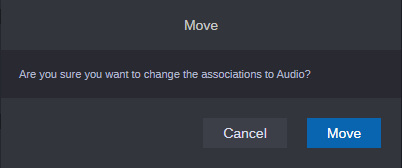
 Press and hold the Ctrl (Windows) or Options (macOS) key.
Press and hold the Ctrl (Windows) or Options (macOS) key.