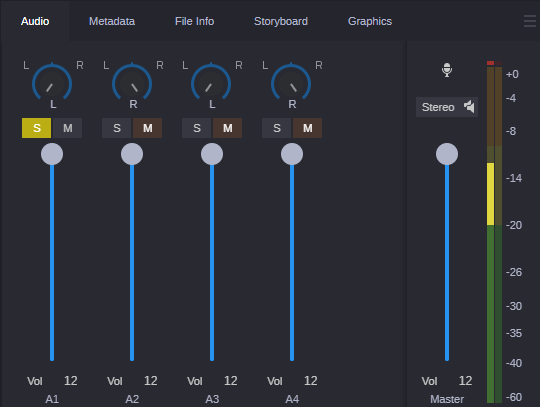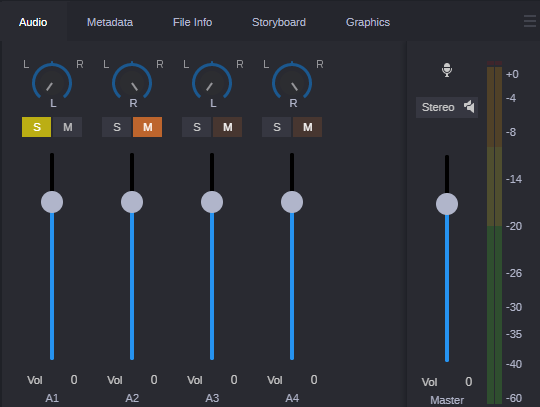Audio Monitoring
The Audio tab gives you controls for adjusting the volume and selecting which tracks to monitor for a clip or sequence loaded in the Media Viewer. Assets and shotlists can include up to 24 tracks of audio, Sequences can include up to eight tracks, and news sequences can include up to five tracks. You adjust the level of enabled tracks by using the individual volume sliders or the master slider. You use the Mute and Solo buttons to select any combination of tracks for monitoring.

Volume adjustments that you make in Record mode are saved when you save the sequence.
The first time you open the Audio tab all tracks are enabled for monitoring. Any custom monitoring that you set is retained from session to session.
The following illustration shows four tracks of audio. The first track (A1) is soloed (S), and the other tracks are muted (M). All volume sliders are at the maximum. Mix Mode is set for stereo, but because A1 is panned left, only the left audio meter shows volume.
If a group clip is loaded in the Media Viewer, additional controls are displayed in the Audio tab. See
Working with Group Clips.
To change the volume of a track, do one of the following:

Click and drag the volume slider.
When you hover your cursor over a volume slider, audio units appear to the right. As you move the slider, the volume (Vol) value below the slider is updated to show your current level.

Type a number in the volume level display.
To set the volume to 0, Ctrl+click the volume slider.
If you drag a volume slider to the minimum possible value (-1000), or type -1000 in the text box, the negative infinity symbol (-∞) is displayed.
To disable monitoring of a track:

Click the M button so that it is colored orange. You can mute more than one track.
To enable monitoring of a track:

Click the M button so that it is colored gray.
To solo a track:

Click the S button. The M (mute) buttons for other tracks are automatically colored dull brown. You can solo more than one track.
The following illustration shows A1 selected for soloing. A2 was manually muted and so the M button is colored orange. Audio tracks 3 and 4 were automatically muted and so the M buttons are colored brown.