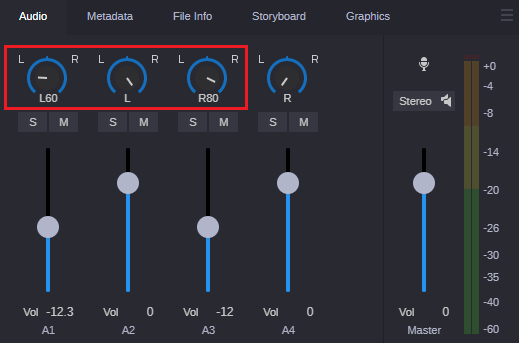Panning for Assets, Shotlists, and Sequences
The default panning for clips, subclips, shotlists, and Sequences (left, right or center) is set in the Interplay Administrator (the Application Defaults tab in the Application Database Settings view). These settings include tracks 1 through 16. MediaCentral Cloud UX assigns odd tracks=left and even tracks=right for tracks 17 through 24 by default. Currently, you cannot override the default panning for source assets and shotlists, but you can alter the panning for Sequences.
For information on news sequences, see
Panning for News Sequences.
The following illustration shows the default panning of odd (A1, A3) = 100 percent left (L) and even (A2, A4) = 100 percent right (R).
If Mix Mode is set for Mono, panning is ignored and all tracks are mixed into a single track, which is played back in both output monitors (left and right). This setting applies only to assets played in MediaCentral Cloud UX and is not saved with the sequence. Default panning is used for mixdown and send to playback (STP).
Sequences include the ability to alter the default panning. Panning changes are per track (not per segment) and are saved with the Sequence. The following illustration shows a Sequence with four audio tracks and panning changes on the first three tracks.
You can reset a panning adjustment back to its default value by Ctrl+clicking on the knob.

If you enable the Audio Mixing Defaults option in the Application Database Settings section of the Interplay Administrator, MediaCentral Cloud UX does not save any custom panning changes that you make to a Sequence. If you want to save your changes, your administrator must disable this feature in the Production Management Interplay Administrator.
To adjust the panning on Sequence tracks:
1. Load a Sequence into the Asset Editor and click on the Audio tab.
2. Click and hold the knob for any track and drag the mouse to the left or right to adjust the panning.
3. Save your Sequence to save the changes.