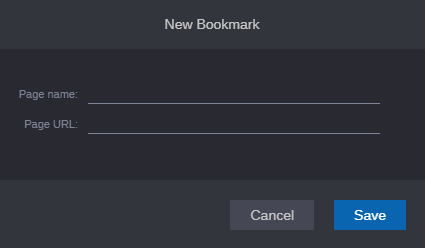Creating Bookmarks
The Bookmark app does not come pre-configured with any default bookmarks. When you first access the app, the page displays a message asking you to create one.

If you select a bookmark and then delete the selected bookmark from the sidebar, the app displays the same message that you see when you first access the Bookmark app.
If you have the appropriate privileges on the MediaCentral Cloud UX system, the Bookmark sidebar includes a “Create a New Bookmark” button that allows you to create new links that you can share with other users.
To create a bookmark:
1. Click the “Create a New Bookmark” button in the app sidebar.
The Create New Bookmark window is displayed.
2. Enter a user-friendly name for your bookmark in the Page Name field.
This name appears in the sidebar after you create the bookmark.
3. Enter the URL (web address) that you want to associate with this bookmark in the Page URL field.
URLs must start with https://. If you enter a simplified version of a website — for example www.avid.com, the app automatically adds the https:// prefix at the beginning of the URL when you click Save.
4. Click the Save button.
The bookmark is created in the Bookmark sidebar. If a user already has the Bookmark app opened, they must refresh the app to see the change.
Each bookmark is associated with a representative graphic — often displayed as one or two characters of text. In some cases the Bookmark app might display the site’s favicon — a representative icon for the website. The ability to display this image varies as it is dependent on the coding and security of the HTML source.
5. Test your bookmark.
Some websites do not allow themselves to run embedded within another web page — in this case MediaCentral Cloud UX. If the page does not support embedded mode, the Bookmark app displays an error in the main area of the app. After you create the bookmark, Avid suggests that the page appears properly before other users attempt to access the page.