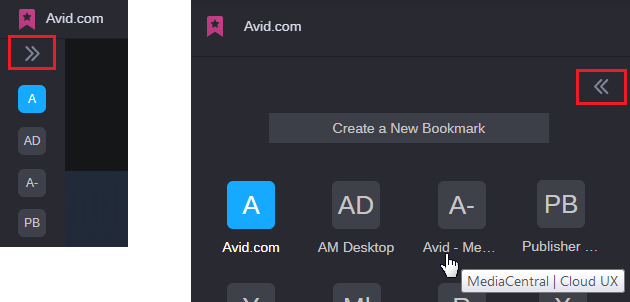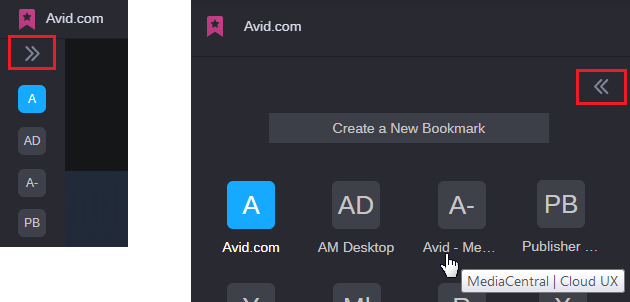Collapsing and Maximizing the Bookmark Sidebar
The Bookmark app sidebar is available in three sizes: Standard (the default), Minimized, and Maximized. If you need to increase the amount of screen space dedicated to the browser window, the Bookmark app allows you to collapse or minimize the sidebar. When you collapse the sidebar, the names of the bookmarks are hidden, leaving only their representative icons displayed.
Alternatively, you can expand or maximize the size of the sidebar to display large bookmark icons. When maximized, the names of the bookmarks are displayed (up to 10 characters) and hovering your cursor over the name displays the full text in a tool-tip.
The following illustration shows a collapsed version of the sidebar (left) and a maximized version of the sidebar (right) with the Collapse button outlined in red.
If you are a system administration, the “Create a New Bookmark” button is replaced with a + symbol when you collapse the sidebar.
To toggle the size of the sidebar:

Click the sidebar’s Collapse button once or multiple times to increase or decrease its size.
When fully collapsed, the Collapse button points to the right and changes to an Expand button.