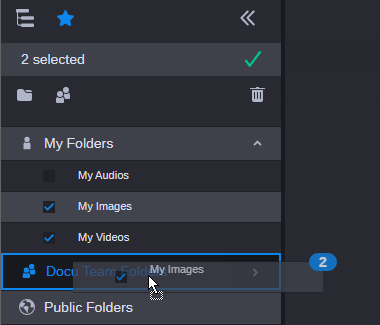Reordering Browse Favorites
When you create a new browse favorite, it appears at the top of the list of the My Folders area.
After you create two or more favorites, you can reorganize the order that the favorites appear in the list using a simple drag and drop operation. Alternatively, you can use this same process to move favorites from one folder to another — for example to move a favorite from My Folders to a team folder, or the Public Folders area.
To reorder the list:
1. Right-click on a favorite, folder or empty area in the Browse Favorites sidebar and then click on the Manage Browse Favorites option in the context menu. Note that right-clicking on the area or folder of an expanded favorite does not open the context menu.
2. Do one of the following:

Click and drag a favorite to a new position or folder.

Click the check box to the left of one or more favorites and drag the selection to a new position or folder.
If you select more than one favorite, a number appears in Manage Favorites header and in the top-right corner of image during the drag action.
3. Release the mouse button to add the favorites to the new position or location.