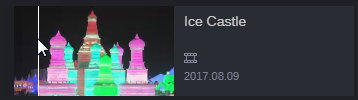Using the Hoverscrub Feature
The Hoverscrub feature allows you to scrub through a video asset when you hover the cursor over the asset’s thumbnail in the Results area. While you move the cursor, you can view up to 170 images of the clip from beginning to end. Hoverscrub is available when viewing assets in Card view in the Browse app.

The Hoverscrub feature must be licensed and configured before it is available.
Note the following basic principles when using the Hoverscrub feature:
• Hoverscrub is only available in Card view.
• Hoverscrub proxies are created “on demand.” When you Hoverscrub an asset for the first time, a Hoverscrub proxy is created. The process of creating this proxy can take some time. For all subsequent Hoverscrub operations, the proxy is directly available.
• If you move the cursor outside the thumbnail while Hoverscrubbing, Hoverscrub ends and the asset’s thumbnail is shown again.
• In a multi-site environment, you can Hoverscrub both local and remote assets.
To use the Hoverscrub feature:
1. Click the Card button in the Results area toolbar.
2. Move the mouse pointer over the thumbnail.
A white line, the position indicator, is displayed.
3. To Hoverscrub through the clip, do one of the following:

To scrub forward, move the mouse pointer to the right.

To scrub backward, move the mouse pointer to the left.