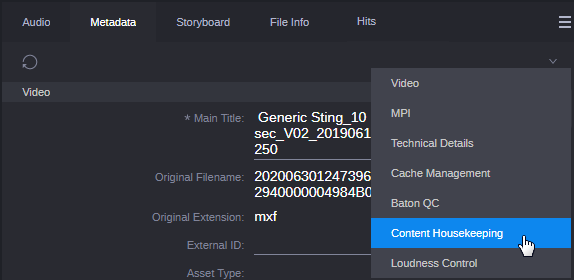Modifying the Reservation Properties Manually
As an administrator, you can manually set and modify reservation information for assets in MediaCentral Cloud UX: You can set and change the Reservation Date and Reserved properties for individual assets and shotlists in the Asset Editor’s Metadata tab. In doing so, you can modify or remove the deletion protection of reserved assets but also set the properties for assets that are not reserved yet.
To change the reservation properties for an individual asset:
1. Sign in to MediaCentral Cloud UX as an administrator.
2. Do one of the following:

In the Browse app, open the folders containing the asset you want to edit and double-click the asset.

In the Search app, search for the asset you want to edit and double-click the asset in the results list.
The asset opens in the Asset Editor.
3. Click the Asset Editor’s Metadata tab.
4. (Optional) To hide the Media Viewer and show only the Metadata tab, click the Media Viewer button in the Asset Editor’s header.
5. (Optional) Select Content Housekeeping from the Select View menu.
The Metadata tab scrolls down to the Content Housekeeping group.
6. Go to the Reserved property and change the status of the check box.
7. Go to the Reservation Date property and select a date from the calendar picker.
8. Click Save.