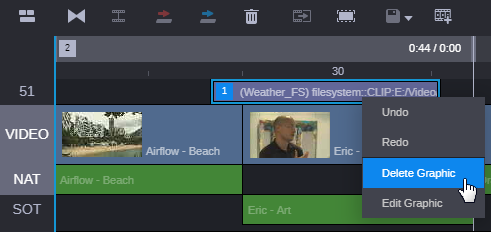Deleting a Graphic Item
After you add a graphic to a Newsroom Management story or associated sequence, you can use the following processes to remove the graphic from the story.
To delete a Maestro item from a sequence:
1. Use the processes described in this chapter to load a story sequence into the Asset Editor.
2. Do one of the following to delete the graphic element:

Click on the graphic in the Sequence Timeline and press Delete on the keyboard

Right-click on the graphic in the Sequence Timeline to show the graphic context menu and click the Delete Graphic button.
To delete a Maestro item from a story:

Click the item in the story and press the Delete button on your keyboard.