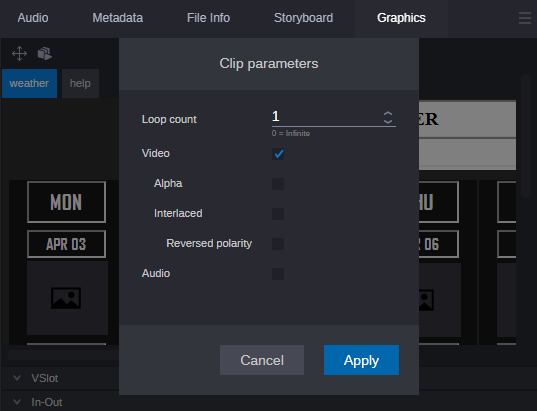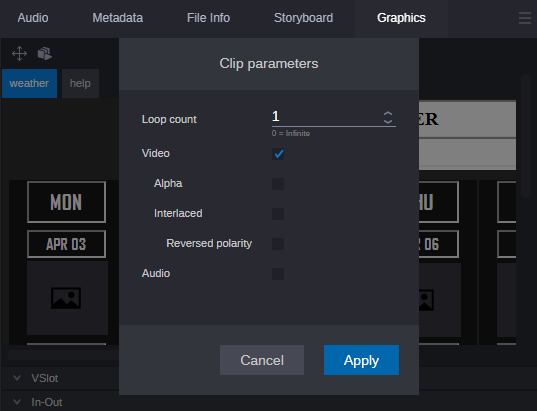Editing the Clip Parameters
You can edit the clip parameters of clip control in the Graphics tab of the Asset Editor.
To edit the clip parameters:
1. Right-click on the clip control in the graphic and select Clip Parameters from the context menu.
The Clip Parameters window appears.
2. Adjust the following parameters as needed:
- Loop count: Set the number of times a clip is played. The default value is 1.
- Video: When enabled (default), clips are treated as video clips.
- Alpha: When enabled, the clip is played with an alpha channel.
- Interlaced: When enabled, the clip is treated as interlaced media.
- Reversed polarity: When enabled, the polarity of the clip is inverted.
- Audio: When enabled, the clip is played with audio (if applicable).
For more information on each of these parameters, see the Avid Maestro | News User Guide.
3. Click the Apply button to save any changes.