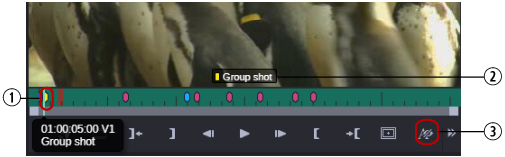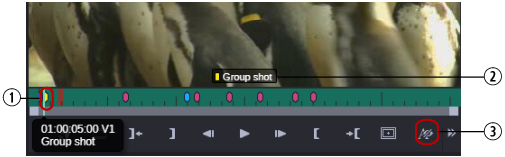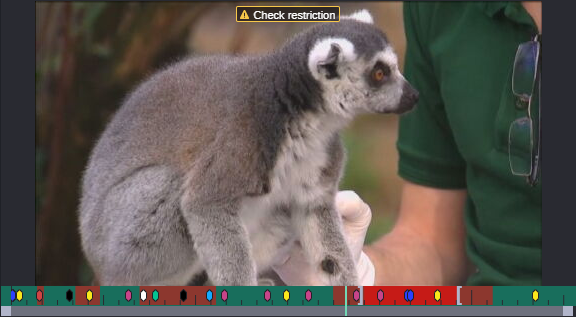Viewing Markers and Restrictions
Markers are frame-specific indicators that a user can add when logging media with Avid applications. For information about logging in MediaCentral Cloud UX, see
Working with the Storyboard Tab.
Marker icons are displayed in the Viewer timeline. If you park the position indicator on a marker that includes text, the text is displayed as an overlay in the Media Viewer. You can click a marker to jump to it and display its text. If you hover your pointer over a marker icon, its text is displayed.
Overlays are displayed by default. If you want to hide overlays, click the Show/Hide Text Overlay button so that it turns blue.
1 | Marker indicators in the Viewer Timeline | 3 | Show/Hide Text Overlay button |
2 | Marker indicator and marker text | | |
You can use keyboard shortcuts to step to the next marker or to the previous marker.
To step to the next marker:

Press Ctrl+Shift+right-arrow key.
To step to the previous marker:

Press Ctrl+Shift+left-arrow key.
A restriction is a defined duration that indicates clips whose use is limited in some way, such as through intellectual property rights management. Restrictions are marked in red in the timeline, and displayed as an overlay, as shown in the following illustration.