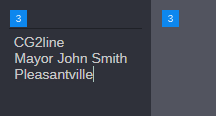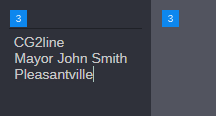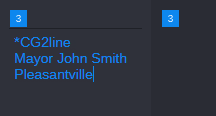Adding Machine Control Instructions
If your station integrates with a broadcast control system, such as MediaCentral | Command, the production cues might include machine control instructions.
These instructions must be preceded by an asterisk (*) and written in a special format, beginning with a command for the type of device the instruction is for, such as CG for a character generator. After the command the format specifies a particular item or template, such as 2line for a template that contains two lines for fulfillment data. If additional comments or information is required it would follow on succeeding lines in the same production cue text box.
Note the following on machine control formatting:
• Machine control instruction formatting uses blue font color.
• You can apply the same text decoration to machine control instructions as for stories (italic, bold, underlined)
• You can use the “Set text as normal” formatting controls to remove the machine control instruction formatting.
In the following procedure, a machine control instruction for a 2-line character generator graphic is used as an example.
To add machine control instructions for a CG event:
1. Insert a production cue in the script.
2. In the production cue text box (in the Cue List), type the instructions — for example, CG2line and press Enter.
3. Type the first line of text that should appear on the 2-line CG graphic, such as Mayor Joe Smith. Press Enter.
4. Type the second line of text that should appear on the 2-line CG graphic, such as Pleasantville.
5. Highlight the text and press Alt+Ctrl+M.
An asterisk (*) is added at the beginning of the first line and the CG machine control instruction is displayed in blue font.
If you have already created a machine control instruction and highlight text, consider the following:
- If the selection includes the machine control instruction and text before the instruction, the text before is turned to an additional machine control instruction (asterisk added, blue font)
- If the selection includes the machine control instruction and text following the instruction, the text is integrated in the machine control instruction (blue font)
- If the selection includes only text of the machine control instruction, nothing is changed.
To remove a machine control instruction:
1. In the production cue text box (in the Cue List), highlight the entire machine control instruction text.
2. Click the N (“Set text as normal”) button or press Ctrl+Alt+N (Windows).
3. Delete the asterisk from the beginning of the first line.