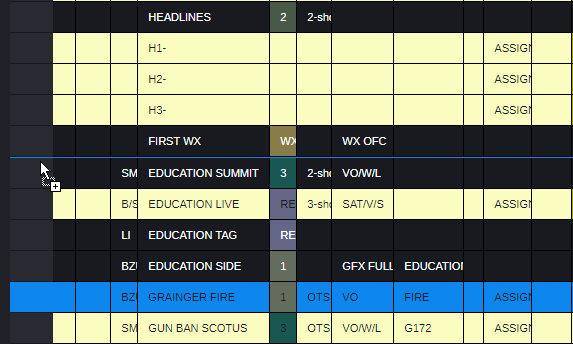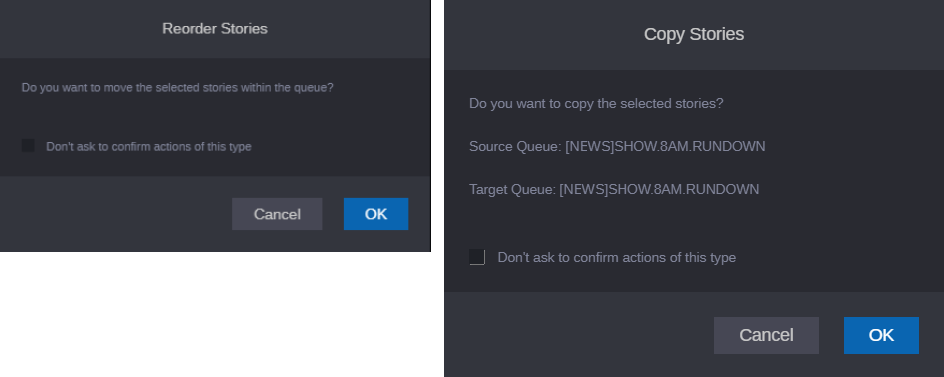Ordering a Queue
As the stories in a rundown queue develop, the order in which they are presented in the newscast can change. Only individuals with the proper permissions to order queues (usually a member of the production staff) can do so.
Users with ordering privileges can select and move stories to change their sequence within a queue. You can select one or multiple stories, and you can reorder the rundown by dragging the stories to a new position and dropping them in the new location. An ordered queue can also be locked to prevent changes to the story order.
If you copy or move a story, MediaCentral Cloud UX displays a message asking you to confirm the copy or move operation.

You can prevent this confirmation message and most other messages from displaying by selecting “Don’t ask to confirm actions of this type.” To display confirmation messages again, click the Rundown App Menu button and select Show All Confirmations.
For more information, see “Setting Confirmation Preferences” in the Avid MediaCentral | Newsroom Management User’s Guide.
• If you copy or move normal or your own easy-locked stories or you are a superuser, a dialog prompts you to confirm the copy or move operation.
• If you copy or move key-locked stories, a dialog shows the name of the key-locked story and prompts you to enter your password. For each key-locked story in your selection a separate prompt is shown. If you provide a wrong password, you are prompted to re-enter the password. When the password is correct, the respective story is copied or moved.
• If a selection contains unlocked stories and stories that are easy-locked by another user, a message informs you that not all stories can be moved or copied due to missing access privileges. The unlocked stories are copied or moved.
• If you copy a story with an associated Production Management sequence, you create a duplicate of the sequence.
To reorder a queue:
1. Open the queue you want to order.
2. Select the story you want to order. Ctrl+click to select multiple stories, or Shift+click to select a range of stories.
3. With the stories selected, place the mouse pointer on the first column of one selected story, and do one of the following:

Drag the story or stories to the new location to reorder the stories.

Press Ctrl and drag the story or stories to the new location to copy the stories.
| |
Cursor indicating reorder | Cursor indicating copy |
A blue line indicator shows the new position.
4. Release the mouse pointer.
MediaCentral Cloud UX displays a message asking you to confirm the reorder or copy operation.
5. Click OK to complete the operation or Cancel to leave the queue unmodified. For each key-locked story in your selection, you need to provide your password in a separate dialog.
The repositioned story or stories appear in their new location.