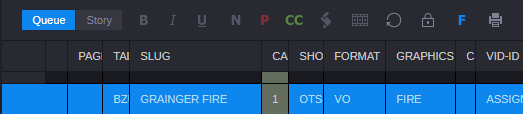Floating Stories
When you are unsure where in a rundown you want to place a story or whether you want to keep it in the rundown at all, you can float the story. Floating a story keeps it in the queue but removes the story’s time from the show timing, causing it to be ignored by machine control and the network prompters. You can float individual stories or multiple stories at the same time.
You can also select floated and normal (“unfloated”) stories at the same time. In this case, the status of the last selected story determines, which “Float” action will be applied to all stories in your selection:
• If the last selected story is not floated yet, the “Float” command will be applied to all stories in your selection.
• If the last selected story is already floated, the “Unfloat” command will be applied to all stories in your selection.
To float a story:
1. Open the queue containing the story with which you want to work.
For more information, see
Editing a Story.
2. Click a story to select it. Ctrl+click to select multiple stories, or Shift+click to select a range of stories.
3. Do one of the following:

Click the Float button in the toolbar.

Right-click and select Float.

Press Alt+F.

Click the App Menu button and select Float.
The story you chose is now floating, or removed from the show’s timing. The Float button is highlighted, and the floated story displays light blue text in the queue.
4. To add the story time back to the rundown, click the Float button again or right-click and select Unfloat.