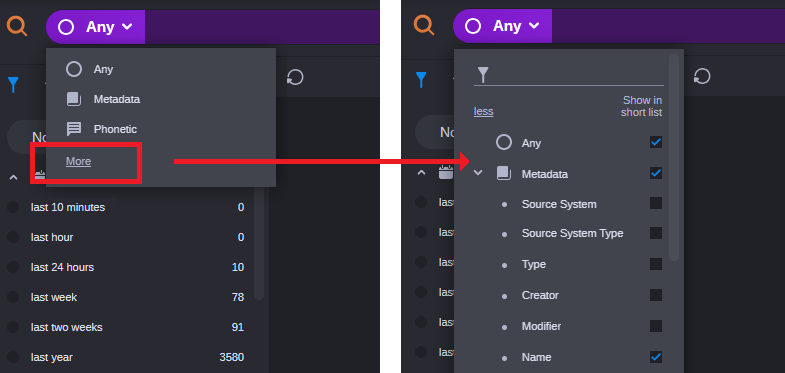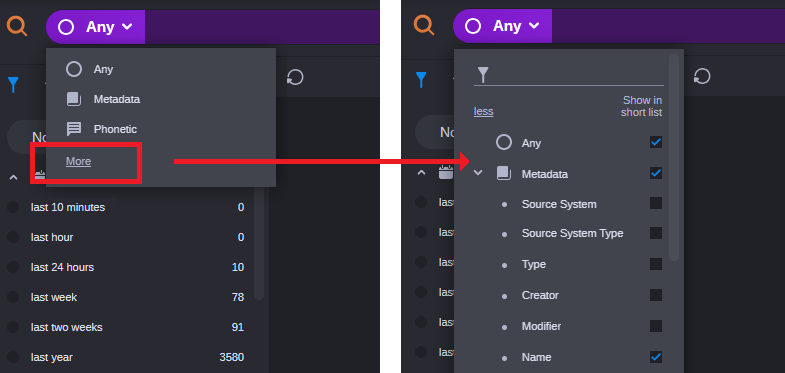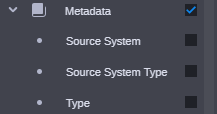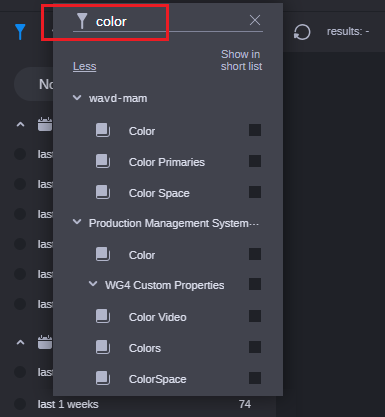Reviewing the Search Type Menu
As described above, the Search app allows you to adjust the search type for any term that you add to the Search header. Whenever you access the Search Type menu, the short version of the menu is displayed. However, MediaCentral Cloud UX allows you to modify the contents of this menu to include frequently used search types. If you click the More button, the Search Type menu expands to display a tree of additional options.
In the following illustration, the image on the left shows the (short) Search Type menu with the Any, Metadata, and Phonetic options available. The image on the right shows the same menu after it has been expanded.
The search types displayed in the long menu are divided into three categories: Primary, Secondary, and Module. The Primary and Secondary categories allow you to search for values that are common to multiple MediaCentral modules. For example, MediaCentral Production Management and MediaCentral Asset Management both have a “Duration” metadata field. However, the actual name of that metadata value might vary between each system. By selecting the Metadata: Duration search type, you can search across all databases without knowing the name of each custom metadata value.
• Primary: Includes search types such as Any, Metadata, Phonetic, and others.
• Secondary: Some search types are associated with a sub menu of secondary options. For example, the Metadata search type includes an extensive list of secondary values. You can access secondary search types by clicking the arrow to the left of the primary name.
If you select a secondary search type, your search term limits the results to that specific metadata field.
In some cases, such as the Markers and Segments search type, the secondary menu might include both individual options and module specific sub-menus.
• Module: The bottom of the Search Type menu includes a line item for each of the MediaCentral modules that are connected to your system. Each module is associated with a sub-menu of metadata values that are custom to that module. For example, the “KN Mark IN” metadata field found in a Production Management system does not exist as a metadata value in a MediaCentral Asset Management system.
You can review the list of search types by using the scroll bar on the right side of the menu. Alternatively if you are looking for a specific metadata field in the full menu, you can use the filter option at the top of the menu to refine the list. In the following illustration, the word color has been entered to limit the menu to display only metadata types that include that term.
If the term you use to filter the list returns too many values, you can enclose the term in quotes to look for an exact match value — for example “color” instead of just color.