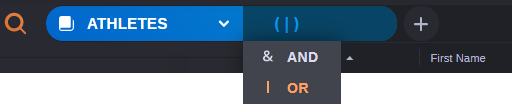Using Taxonomies
A variety of a secondary search type, taxonomies are metadata values associated with some MediaCentral modules that include controlled vocabulary lists of data. These taxonomies allow you to search for consistent values that are defined in the MediaCentral module’s database. In the following example illustration, the user has selected the “Content Alert Code” metadata field from a MediaCentral Asset Management system.
When you add a metadata value that is associated with a thesaurus, legal list, or master data list, the search term’s value field displays a menu of possible options. In some cases this information is presented as a tree or list while others might be displayed as a grid of data. You can select one or more values for each search term. If you add two or more values, the Search app separates each term with a comma — adding an implicit OR operator between them.
When presented with a tree (list) of options, you can select a value at a higher level in the tree which selects all values below that level automatically. In the above example, the top level option for “Illegal Drugs” was selected. This action automatically enabled all values below that category.
When displaying a master data list, the Search app displays only those fields that are defined by hit lists for the master data classes in the MediaCentral Asset Management Data Model. These are often considered the most relevant or useful fields of data. If the list or grid exceeds the size of the menu, you can use the vertical or horizontal scroll bars to display additional data.
To add a taxonomy value:
1. Do one of the following to add a one or more values to the pill:

Click the check box to the left of any value in the menu to add it to the search term.
If you select a value from a grid, the value in the first column of data is added to the pill.

Type three or more letters in the search term to filter the menu to display values that match your text, and then click the check box to the left of the item to select it.
The characters that you enter can appear anywhere within any word or any column (grid).
2. (optional) If you added a master data list, you can change the default operator from an or ( | ) to an and (&) to return only those assets that include all of your selected values.
To remove a taxonomy value:
Do one of the following to remove a taxonomy value:

Deselect a check box from the menu to remove a single value.

Click the Deselect All button at the top of the menu to clear all values.

With focus in the search term, press the Backspace button to remove a value.