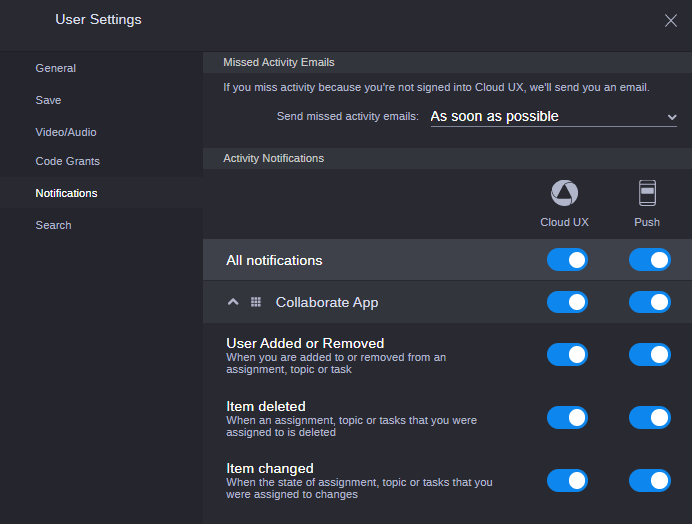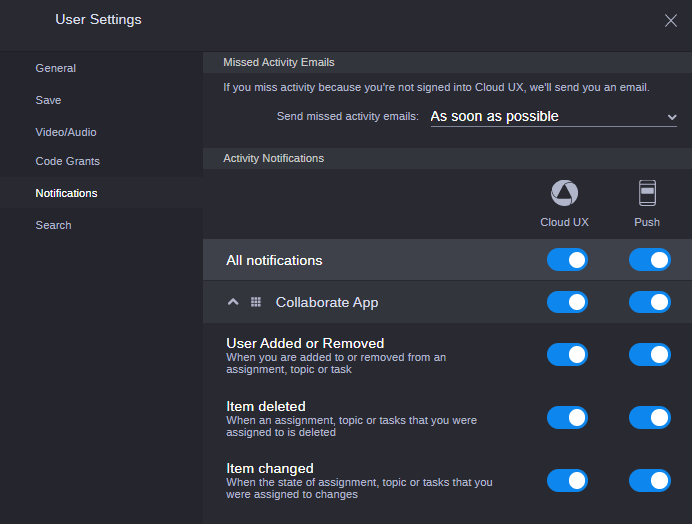Configuring Notifications
These settings allow you to configure the types of messages that can be delivered to you through the Notifications app. The settings window provides a series of toggles that allow you to enable or disable one or more message types and communication methods. For more information on notifications, see
The Notifications App.
Note the following regarding the Mobile notifications options:
• If a user enables the Push settings in Cloud UX, then they will receive notifications on their iOS device when the Mobile app is active (and only when active). Active does not necessarily mean open.
• If you either disable the Push toggles in the MediaCentral Cloud UX User Settings, or you disable notifications for the app on your mobile device (at the iOS level), then you will not receive any Collaborate mobile notifications.
• If User-A disables the Push toggles in MediaCentral Cloud UX and User-B keeps their Push toggles enabled, User-A will not receive any notifications — even if User-B adds User-A to a task or an assignment.
To customize your notification options:
1. Click the User Profile button on the right side of the Fast Bar and select User Settings.
The User Settings dialog box opens.
2. In the navigation panel on the left, select the Notifications group.
The settings are divided into All, App, and Feature categories. You can click the chevron to the left of an app to minimize the notification settings for that app.
If your user account does not include permissions to access any app that is associated with the Notifications feature, the window displays a “No available applications” message.
3. Configure your email notification options.
If you miss a notification, you can select to be notified by email. Options for this setting include:
- As soon as possible: An e-mail is sent after every missed notification.
- 5 minutes, Every hour, or Every day: The Notifications app send you an e-mail after the specified period of time. This email includes a summary of all notifications that you missed during this time frame.
- Off: You will not receive any e-mails regarding a missed notification.
Before you can receive notifications by email, your administrator must enable the configuration. For more information, see “Configuring the Email Settings” in the Avid MediaCentral | Cloud UX Installation Guide.
4. Configure the notifications per app.
This section is divided into two types of notifications: messages that appear within MediaCentral Cloud UX (browser), and “Push” messages that are forwarded to a supported mobile app — such as the MediaCentral Collaborate mobile app. Do one or more of the following to customize the settings for your user account:

Click the toggle for an individual feature to enable or disable the associated notification. When the toggle button turns blue, the notification is enabled.

Click the toggle in the app’s header to enable or disable all notifications for that app.
If you click the app toggle buttons, all notifications for all features within this app are changed.

Click the toggle in the All Notifications section to enable or disable all notifications for all apps and features.
5. Click Save.