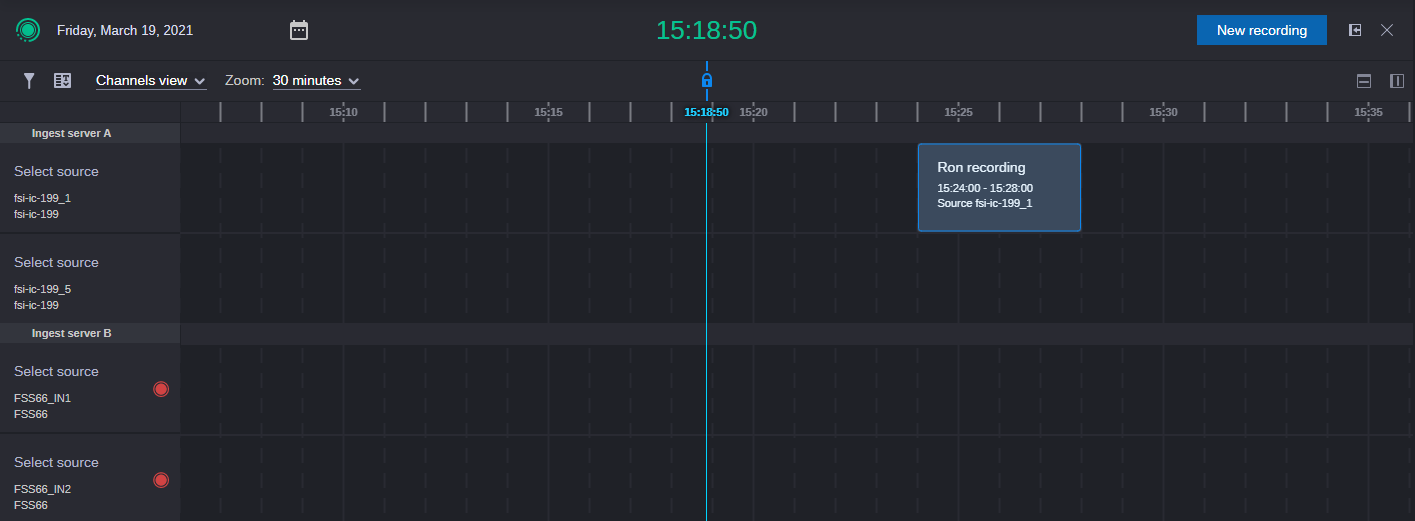Selecting a View
You can schedule new recordings, view or edit previously scheduled recordings, from either the Channels View or the List View. Options include the following:
• Channels View (default)
• List View
To select a view:

Click Channels View gives more control and allows you to see what is and what will be happening on each and every channel. This is the default view.
You can schedule recordings from this view by double-clicking anywhere in the future part of the schedule as shown in the previous example. The entire selection box must be in the future.
This brings up the Recording Details | New dialog box. This is where you can provide a name, and any other details for the recording. You can also view or edit all scheduled recordings. For more information, see
Recording Details | New Dialog Box.

Click List View to see the overall status of the recording. This includes the ability to filter past, current, and future recordings so they could be found easily. You can also create a new, or view or edit all previously scheduled recordings. These display in separate columns under the following headings:
- Past Recordings
- Current Recordings
- Upcoming Recordings
You can also search for past, current, or upcoming recordings. If you select a recording from the list, you can edit or delete it.
For more information, see the following topics: