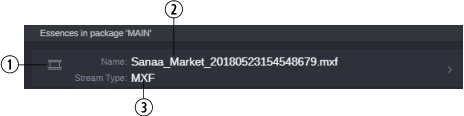Information in the Essence Packages view
The Essence Packages view provides information for all essence packages of the open asset and the essences of a selected essence package. It is divided in two areas.
Essence packages
The Essence Packages table shows the essence packages of the open asset.
| Display | Description |
1 | Name | The name of the essence package. It is set automatically to “Main package” when the essence package is created by a workflow. You can change the name. |
2 | Classification | Essence packages are classified according to semantic criteria — for example, the purpose for which their essences are used. The classification is selected from a list. In the default configuration, the list contains the following values: • MAIN • COLLATERAL |
3 | Repr. | For every asset there is exactly one representative essence package. The representative essence package is designated by a check mark in the Repr. (Representative) column and displayed on top of the Essence Packages area. |
4 | SOC | The Start of Content (SOC) displays the start timecode of the accessible area of the essence that is contained in the essence package. It can be set manually or by a workflow — for example, to exclude color bars at the beginning of a video.
The value “undefined” (shown as “--:--:--:--”) indicates that SOC is the first frame of the essence whatever the timecode of that frame is. |
5 | EOC | The End of Content (EOC) displays the end timecode of the accessible area of the essence that is contained in the essence package. It can be set manually or by a workflow — for example, to exclude black frames at the end of a video
The value “undefined” (shown as “--:--:--:--”) indicates that EOC is the last frame of the essence whatever the timecode of that frame is. |
6 | Add/Delete/Save buttons | The Plus button lets you create an essence package, the Delete button deletes the selected essence package. When you edit an essence package, the Save button is shown. See Editing an Essence Package. |
Essences in package
Below the essence packages table, the “Essences in package” area shows all essences of the package that is selected in the Essence Packages table as “essence cards,” as shown in the following example:
| Display | Description |
1 | Icon | The icon identifies the Stream Class of the essence. |
| | | Video |
| | | Audio |
| | | Image, Image Sequence |
| | | Document, Text |
| | | Key Frames |
| | | File |
2 | Name | Shows the original name of the essence file. This is the name of the essence when it was imported or created in Asset Management. |
3 | Stream Type | The file format of the essence. The stream type is recognized when an essence is imported or created in Asset Management. The base for determining the essence’s stream type is its file extension. Asset Management’s standard configuration provides a preconfigured mapping of file extensions and stream types. |