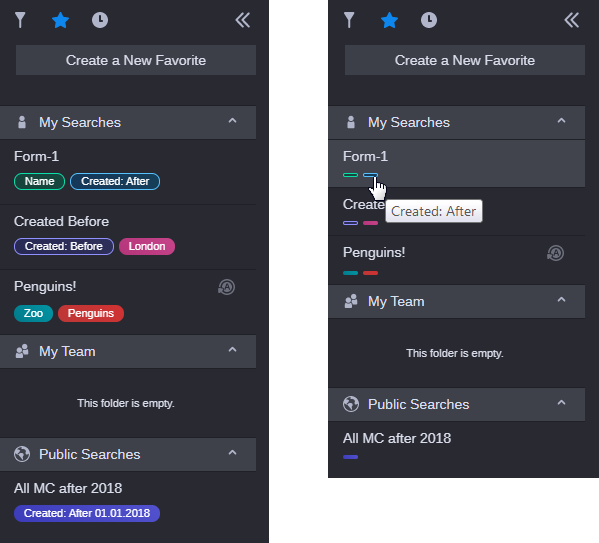Creating and Using Search Favorites
It is very common for a user to execute the same search more than once during the work day, or through the life cycle of a project. For example it might be useful to search for all assets created by a specific user, or to find media created during a particular date range. To address these workflows, MediaCentral Cloud UX allows you to save and execute frequently used searches as Favorites.
As shown in the following illustration, favorites are divided into three categories:
• 
Personal: Appearing in the list under the My Searches category, personal searches are created by individual users and they are not included in the list of Favorites for any other user.
• 
Team: Favorites created within a team are shared with specific user groups. The creator of the team can allow all users to contribute to the team, or restrict access by configuring the team for read-only access.
• 
Public: Created by an administrator, public searches are available to all users that are connected to the same MediaCentral Cloud UX system. If your system is included in a multi-site environment, the public favorite appears only to users connected to your local site.
Favorites are displayed in a list view with each of the search terms displayed. Personal favorites appear first in the list under the My Searches area, followed by search teams (if applicable), and then public searches.
The following illustration shows a side-by-side comparison of the same favorites. The image on the left shows the standard view while the image on the right shows the collapsed view. The ability to collapse the list allows you to show more favorites on screen at the same time. If you place your cursor over any of the search pills within the favorite, a tool-tip appears that describes the pill. For more information, see
Collapsing the Favorites List.
When working in Team or Public folders, you might see changes appear (or disappear) automatically as other users populate these areas with content. However in some cases, depending on the nature of the change, you might see a red indicator light appear to the left of a team or public folder. When this happens, you must either open the associated folder, or take another action to refresh the Favorites list to view the update. If you hover your cursor over the status indicator, the system displays a tool-tip with more information about the change
In addition to creating detailed, customized favorites, you might also consider saving one or more favorite forms. A form is a favorite that contains search terms, but no values. Forms allow you to execute the same search format repeatedly without having to build a search from scratch every time. In the above illustration, “Form-1” is an example of this type of favorite. The Metadata Name and Metadata Created (After) terms are saved with no values. Any search pill that includes a term with no value appears in the search as an “outlined” search pill (no fill color).

This release of MediaCentral Cloud UX allows each user to create a maximum of 99 Search favorites. If you attempt to create additional favorites, you are prompted to delete an existing favorite first. Administrators can create an additional 99 public favorites and a maximum of 99 team folders.
The following topics are covered in this section:
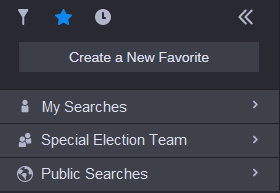
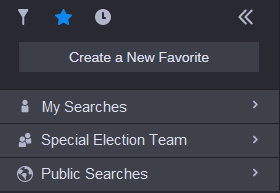
 Personal: Appearing in the list under the My Searches category, personal searches are created by individual users and they are not included in the list of Favorites for any other user.
Personal: Appearing in the list under the My Searches category, personal searches are created by individual users and they are not included in the list of Favorites for any other user. Team: Favorites created within a team are shared with specific user groups. The creator of the team can allow all users to contribute to the team, or restrict access by configuring the team for read-only access.
Team: Favorites created within a team are shared with specific user groups. The creator of the team can allow all users to contribute to the team, or restrict access by configuring the team for read-only access. Public: Created by an administrator, public searches are available to all users that are connected to the same MediaCentral Cloud UX system. If your system is included in a multi-site environment, the public favorite appears only to users connected to your local site.
Public: Created by an administrator, public searches are available to all users that are connected to the same MediaCentral Cloud UX system. If your system is included in a multi-site environment, the public favorite appears only to users connected to your local site.