Icon | Description |
 | Audio asset |
 | Video asset: master clip |
 | Video asset: in-progress clip (Edit While Capture or EWC) |
 | Video asset: subclip |
 | Video asset: sequence |
 | Video asset: sequence (locked) If you have Read-Only access to the Production Management database, the sequence icon appears with a lock to alert you that you cannot edit the asset. |
 | Video asset: group clip |
 | Video asset: effect |
 | If your MediaCentral Cloud UX system is included in a multi-site environment, a downward-pointing arrow appears over the icon of any remote assets. For more information, see Working with Remote Assets. |
 | When a reservation is applied to a folder in the Production Management database, a red circle appears over the standard folder icon. Reservations prevent non-administrators from deleting or moving assets from the folder. For more information on adding or removing reservations, see “Setting Reservations” in the Avid Interplay | Access User’s Guide. When you hover the mouse pointer over the icon, a tool-tip shows you when the reservation expires; this can be an exact date or “never.” While the reservation information is retrieved, you might see a “Fetching reservation expiry date...” message for a short time. The reservation date information is also provided for the assets in the reserved folder. 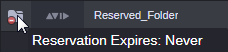 |