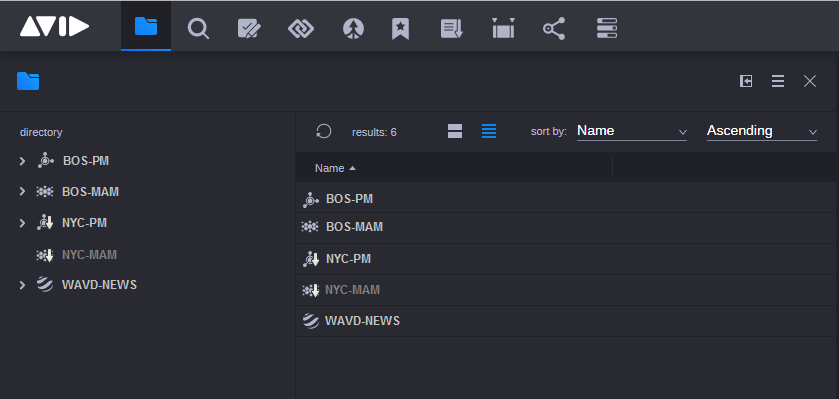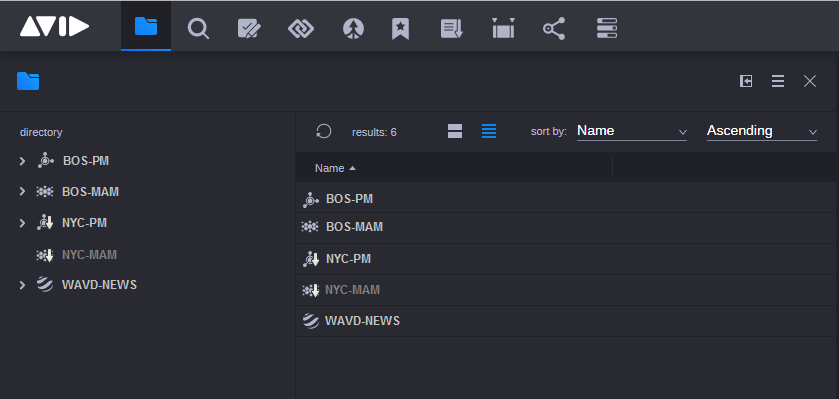Working with Remote Assets
MediaCentral Cloud UX allows you to connect multiple MediaCentral Cloud UX systems together to create a more seamless user experience for enterprise-level organizations. When multiple systems are connected, this is referred to as a Multi-Site configuration. Systems that connect through multi-site might consist of departments in the same physical location (News, Sports, Production) or might be district offices in geographically disperse locations (Boston, Beijing, Paris).
Your multi-site experience can vary depending on the MediaCentral modules available to each system. The following example illustration shows the Browse app with two Production Management modules (BOS-PM and NYC-PM), two Asset Management modules (BOS-MAM and NYC-MAM), and one Newsroom Management module (WAVD-NEWS). In this example, the NYC-MAM system appears as a darkened module because it is either offline or unreachable.
The number of connected multi-site systems, the available modules, and your level of access to these systems are determined by your system administrator. For more information, see “Using the Multi-Site Settings App” in the Avid MediaCentral | Cloud UX Installation Guide.
When browsing (or searching) through a remote database, MediaCentral Cloud UX displays a downward-pointing arrow over the icon of any remote asset. These alternate icons help you to differentiate between local and remote assets.
The following sections detail how different areas of the MediaCentral Cloud UX system benefit from a multi-site configuration.

In this release of MediaCentral Cloud UX, multi-site supports the Browse app, the Search app, the Rundown app, and the Asset Editor.
Browse App
You can use the Browse app to navigate the directory tree of all remote MediaCentral modules as if they were locally connected systems. If you double-click on an asset in the Browse app, it appears in the Asset Editor for review.
Search App
When you create a search in a multi-site configuration, the results include assets from all indexed MediaCentral modules — both local and remote. This is true for both text-based and phonetic-based searches.
Asset Editor
You can load assets from the Browse and Search apps into the Asset Editor as if they were local assets. Once loaded, you can play the remote assets, review metadata, and assuming that you have the appropriate user permissions — edit the metadata (including Markers).
Deliver To Me
The multi-site workflow adds a new Deliver-to-Me option to the context menus in the Browse and Search apps for Production Management assets. Other standard options available in the context menu for local media assets are disabled for remote asset. For more information, see
Delivering Assets and Media.
Rundown App
The multi-site workflow adds the following functionality for Rundown app users who have proper read/write permissions:
• Users can open rundowns that are on a remote Newsroom Management system.
• Users can create, edit, and delete stories on a remote Newsroom Management system.
Users can associate sequences from remote Production Management systems to stories in the following manner:
• Local story / Remote sequence
• Remote story / Local sequence
• Remote story / Remote sequence
Story and sequence is set according to the configured fields. You can update the timing field for a story when you associate a sequence with it so that the duration of a story matches the duration of the sequence. Likewise, if you un-associate a sequence from a story, the duration of the story returns to its original value.