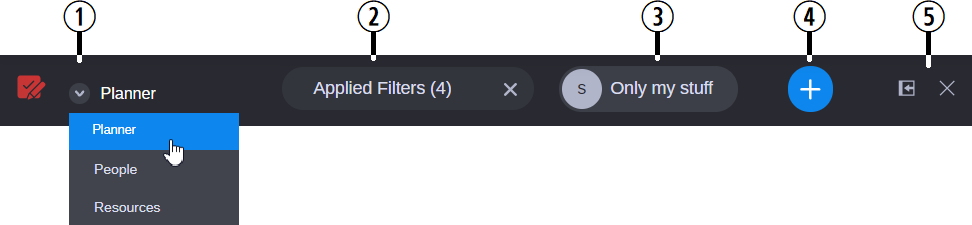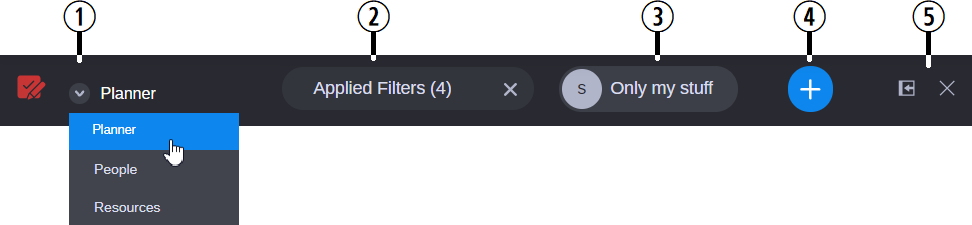Collaborate Header
As shown in the following illustration, the Collaborate header allows you to switch between the Planner, People, and Resources panels, and it includes buttons that provide additional functionality.
The following table describes the different areas of the Collaborate header.
| Button or Function | Description |
1 | Panel Access Menu | You can use this menu to switch between the Planner, People, and Resources areas of the app. |
2 | Clear Filters | Similar to the Applied Filter’s area of the Planner Sidebar, this button allows you to clear any topics or assignments that you might have selected, as well as any filters that you might have enabled through the Filters tab of the Planner Sidebar. You can click the X to clear all filters, or you can click the Clear Filters button to selectively clear one or more filters. |
3 | Only My Stuff | Displaying your avatar, this button acts as a filter that allows you to limit the Planner to display only those topics and assignments to which you are assigned. If you are assigned to a topic, but not to an assignment created within that topic, the assignment is not included in the filtered results. When you click this button, the app adds a filter under the People category in the Filters sidebar. The button turns blue to let you know that the filter is active. You can clear this particular filter by either clicking the Only My Stuff button for a second time, or by deselecting the matching filter in the sidebar. |
4 | Add Button | As a standard Collaborate user, this button allows you to create new topics and assignments. As a Collaborate supervisor, you can also click this button to create new contacts or resources without the need to select those panels from the Panel Access Menu. |
5 | Standard Controls | Controls common to many MediaCentral Cloud UX apps, such as Dock and Close. |
If you are working in a topic or an assignment, the Collaborate header displays your current working path. The path always starts with Planner >, followed by the topic name, and the assignment name.