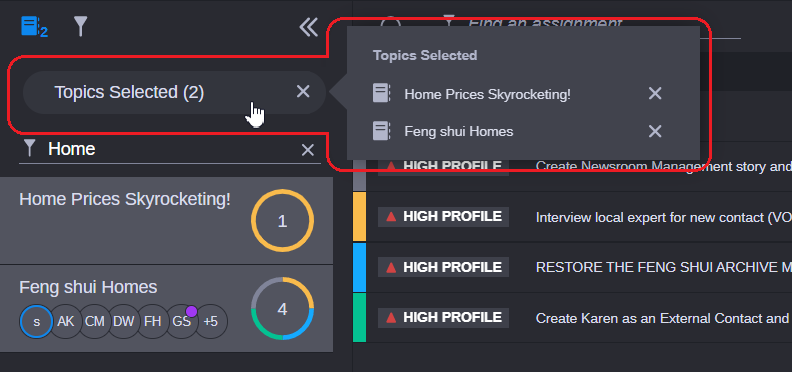Working with the Topics Tab
The Topics tab displays a list of all available topics that have been created on your local MediaCentral Cloud UX system. The topics are listed in order of creation by default, but you can use the search function at the top of the list to locate a specific topic.
In the following example illustration, the user searched for the word “Hawaii” and the Collaborate app found two matches. In this case the Collaborate app found a match for the search term in the topic title and a second hit for the term in another metadata field — such as the topic info. This search returns matches for values in topics only. If your search term is included within an assignment that is associated with the topic, the value will not be found.
The Topics tab remembers your last 10 searches and displays these values when you click the search bar.
To select a topic:

Click once on the topic name to select a single topic.

Click a topic and then Shift+click another topic to select all topics between your first and second selection.

Ctrl+click two or more non-consecutive topics in the sidebar to select multiple topics.
After you locate and select one or more topics, the selection filters the Planner Explorer to display only those assignments that are associated with the selected topics. The Collaborate app updates the

Topics Selected banner to identify the number of selected topics. The same value appears to the right of the blue Topics icon — which is useful in case you collapse the sidebar.
You can obtain more information about the selected topics by clicking on the Topics Selected banner. As illustrated below, the Collaborate app displays a fly-out window that displays the names of the selected topics.
You can remove a specific topic by clicking the X to the right of the topic title in the fly-out window, or you can clear your entire selection by clicking the X on the right-side of the Topics Selected banner. If you remove a specific topic, the Planner Explorer is updated to display only those assignments that are associated with the selected topic(s).


 Topics Selected banner to identify the number of selected topics. The same value appears to the right of the blue Topics icon — which is useful in case you collapse the sidebar.
Topics Selected banner to identify the number of selected topics. The same value appears to the right of the blue Topics icon — which is useful in case you collapse the sidebar.