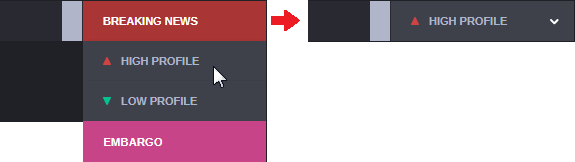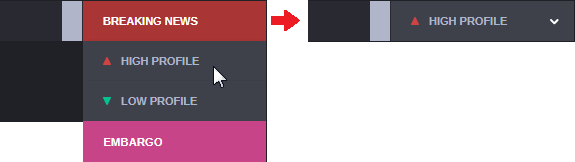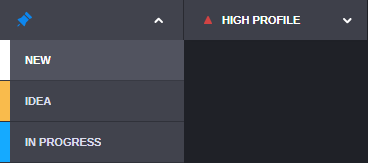Assigning the Priority and Status
The Priority and Status menus serve as communication tools that help you convey important information about the topic (or assignment) to other users of the Collaborate app. The Priority menu can be used to communicate the item’s level of importance or urgency: High, Low, Breaking News, or Embargoed. The Embargo priority is generally used to convey that the topic or assignment is complete, but that it is temporarily deferred or “on hold”.
As you work, you can use the Status menu to communicate the current state — such as In Progress, Complete, or other. When you create a new topic or assignment, the Collaborate app sets the default priority to High Profile and the default status to New.
To assign a priority:
1. Click the Priority menu to display the available options.
2. Select a priority from the menu.
The topic or assignment header updates to reflect the new priority.
To assign a status:
1. Click the Status indicator to the left of the Priority menu.
When you click the Status indicator, the Status selection menu appears.
Each status option is associated with its own unique color for easier identification in different areas of the app.
2. (optional) The Collaborate app allows you to minimize the status menu to remove the name and display only the status color. If you want to minimize the menu, click the Pin button.
The button turns gray to indicate that it is inactive. You can restore the menu to its original look by accessing the menu and clicking the pin button again.
3. Select a status from the menu.

If you clicked the Pin button in the previous step, the status field is updated and both the text and the color status are displayed.

If you did not click the Pin button, the menu is collapsed and the status color is displayed to the left of the Priority menu without the status text.