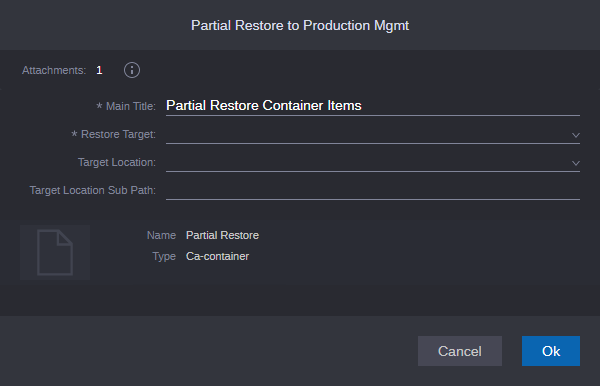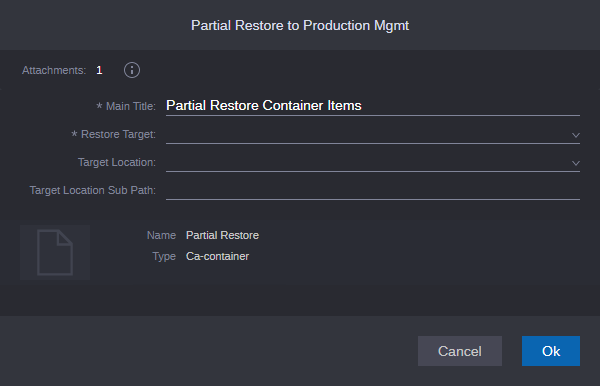Restoring Assets from the Container
Starting with v2022.3, you can trigger a (partial) restore of assets gathered in a container. The restore feature is supported for Shared Library assets (archived masterclip, archived subclip, archived sequence) and Asset Management video assets (Asset Management assets originated in Production Management and other Asset Management assets that are supported for rewrapping to OP-Atom).
If you are working in a Multi-Site environment, the feature is only supported for local assets. Only assets from the local Asset Management/Shared Library systems are respected, assets from remote Asset Management/Shared Library systems or of other system types are ignored. If you mix local and remote assets in the container, only the local assets will be restored.
If enabled by configuration, successfully restored assets are automatically removed from the container after the Restore process has finished. This operation removes the media asset from the Collaborate app only, it does not delete the asset from the source MediaCentral module. See “Cleanup of Container Items” in the Avid MediaCentral | Asset Management Restore Container to Production Mgmt Process Reference and “Enabling Collaborate Container Cleanup” in the Avid MediaCentral | Shared Library Installation and Configuration Guide.
To restore assets:
1. Right-click either an individual asset or an area of empty space in the Media container, and in the context-menu that opens select Container Actions > [Asset Management/Shared Library system to run the process] > Partial Restore to Production Mgmt.
The Partial Restore to Production Mgmt process creation template opens.
2. Provide a main title for the process. If you do not provide a title, the default title “Partial Restore Container Items” is shown as process title in the Process app.
3. Select the restore target to be used from the Restore Target list (unless customized, only “Standard” is provided).
4. (optional) Select the target location to be used from the Target Location list.
5. (optional) Provide a target location sub path. You can use / as a separator for sub directories.
6. Click OK.
The Restore process is triggered for the assets in the container.
For media that has been added with In/Out marks to the container, a partial restore is performed; for media without set In/Out marks, a full restore is performed.