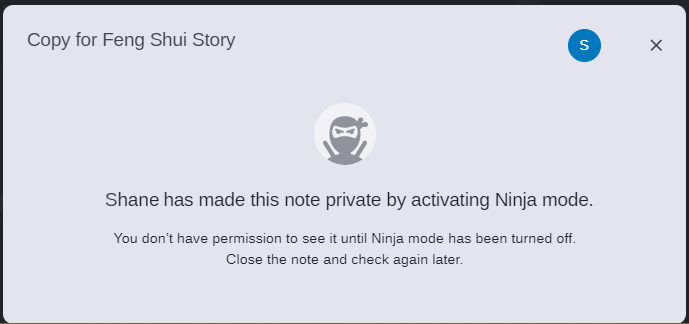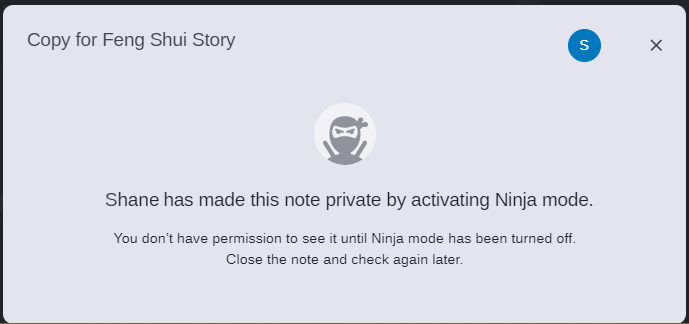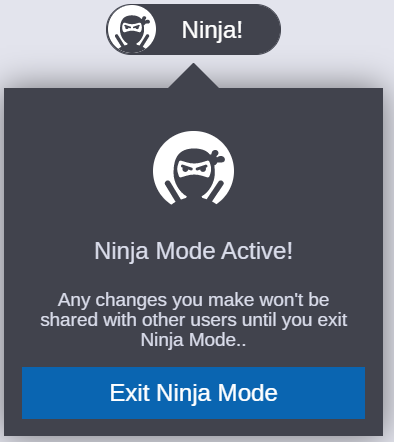Using Ninja Mode!
This editing mode allows exclusive access to the creator of the note so that other users can neither see, edit, nor otherwise alter the contents of note while you have it “checked out”. If another user attempts to access the same note, they will see the name of the note and a message that shows the name of the user that is editing the note in Ninja Mode.
Ninja Mode is available only to the user that created the note. If you did not create the note, the button will not appear in the Notes Editor. After you enter this mode, the note remains in this state until you exit Ninja Mode This is true even if you switch to a different app, or even close your web browser.
If you are not the owner of the note, the owner has the ability to activate Ninja Mode while you are actively editing it. If this happens, the app displays the private banner blocks you from making additional updates until the owner exits Ninja Mode. During this time, the owner maintains the ability to alter or delete any changes that you might have made to the note.
To enter Ninja mode:

Click the Ninja Mode button in the tool ribbon at the top of your note.
The button turns black to indicate that are you in Ninja Mode.
To exit Ninja mode:
1. Click the Ninja! button in the tool ribbon at the top of the note.
2. Click the Exit Ninja Mode button.
Your changes are made available to all users that have access to the note. If another user has the note open already (showing the private warning message), they must close and reopen the note to view or edit it.