Working with Assignment Tasks
You can think of the Tasks area as your assignment “to do” list — a collection of tasks or “sub-assignments” that you might need to address before you can mark the assignment as complete. While you are not required to create any tasks as part of your workflow, Avid supports the creation of up to 50 tasks per assignment.
As shown in the following illustration, the Tasks header displays the number of tasks that are associated with the current assignment (two in this case). Each task is listed in the order in which it was created (most recent at the bottom of the list).

You can click the Refresh button to the left of the Add Task button to update the list of tasks. If you are already viewing a specific task, the Refresh button updates the details of that task. If the system detects a change that is not currently displayed, the Refresh button turns blue to remind you that you need to refresh the user interface to see the latest updates.

You can minimize the Tasks list by clicking on the Collapse button. When collapsed, the button becomes an Expand button that you can use to reveal the Tasks list again.
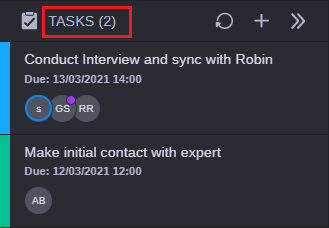
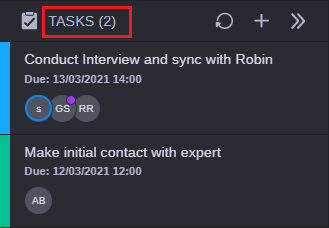
 You can click the Refresh button to the left of the Add Task button to update the list of tasks. If you are already viewing a specific task, the Refresh button updates the details of that task. If the system detects a change that is not currently displayed, the Refresh button turns blue to remind you that you need to refresh the user interface to see the latest updates.
You can click the Refresh button to the left of the Add Task button to update the list of tasks. If you are already viewing a specific task, the Refresh button updates the details of that task. If the system detects a change that is not currently displayed, the Refresh button turns blue to remind you that you need to refresh the user interface to see the latest updates. You can minimize the Tasks list by clicking on the Collapse button. When collapsed, the button becomes an Expand button that you can use to reveal the Tasks list again.
You can minimize the Tasks list by clicking on the Collapse button. When collapsed, the button becomes an Expand button that you can use to reveal the Tasks list again.