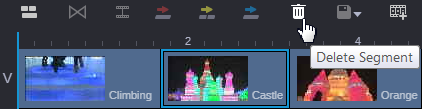Deleting Segments in the Sequence Timeline
After you add a segment to the Sequence Timeline, you can subsequently remove it using one of three delete methods. If you delete a segment from a shotlist or a news sequence, the following segment shifts to the left to fill the empty space. If you delete a segment from a Sequence, blank space or filler is left in its place.
Deleting a segment from the sequence does not remove the original source media from the server.
To delete a segment from a sequence, do one of the following:

Right-click the segment you want to delete and select Delete Segment from the context menu.

Click the segment you want to delete and click the Delete Segment button in the Sequence Timeline toolbar.
If you are working in a Sequence, you can Ctrl+click individual segments to complete multiple simultaneous deletions. For example, you can Ctrl+click the video segment of one asset and an audio segment of a different asset to delete them both in a single command.

Click the segment you want to delete and press Delete or Backspace (Windows).