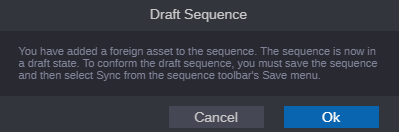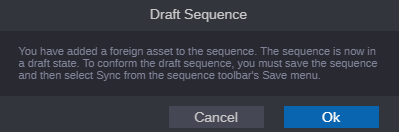Creating, Editing, and Syncing Mixed Sequences
To create a mixed asset sequence:
1. Create a new sequence or open an existing sequence using the processes described in this guide.
2. Edit a combination of assets from your MediaCentral Asset Management and Production Management systems into the sequence.
The first time you add a non-native asset to the sequence, a message box appears to inform you that a “foreign asset” has been detected.

Click the OK button to complete the edit and convert the sequence to a draft sequence.

Click the Cancel button to cancel the action and undo the last edit to revert the sequence to a standard (non-draft) sequence.
3. Continue to edit assets into the sequence. You can save the draft sequence at any time.
If you save the sequence before starting a Sync process, the sequence is saved as a draft.
If your connection to MediaCentral Cloud UX times out or your session is otherwise interrupted, the next time you sign in and open the draft sequence, you can use the Auto Recovery feature to open a locally saved copy or the last saved copy.
4. When you are ready to synchronize the sequence, click the turn-down arrow to the right of the Save button and select either Sync or Save and Sync.
If you have not already saved your sequence, the Sync option in the Save menu is replaced with a Save and Sync option.
The Sync operation begins and a message appears in sequence header to inform you about the synchronization status. You are allowed to play the sequence during the synchronization process, but if you need to make additional edits, you must wait for the synchronization process to complete.
You can use the Process app to find detailed information about the synchronization job.