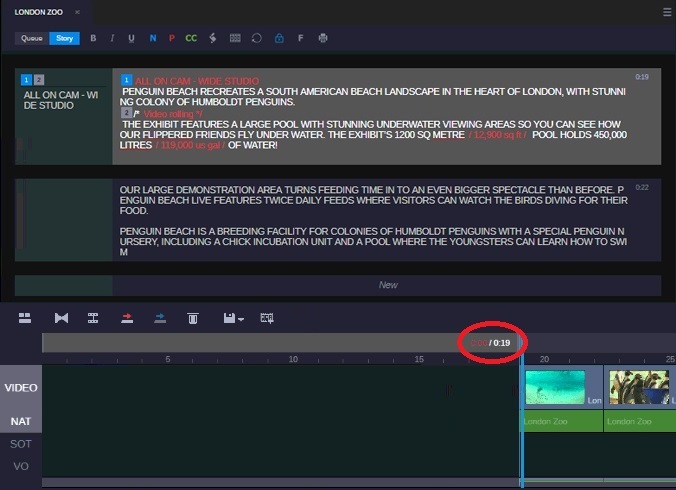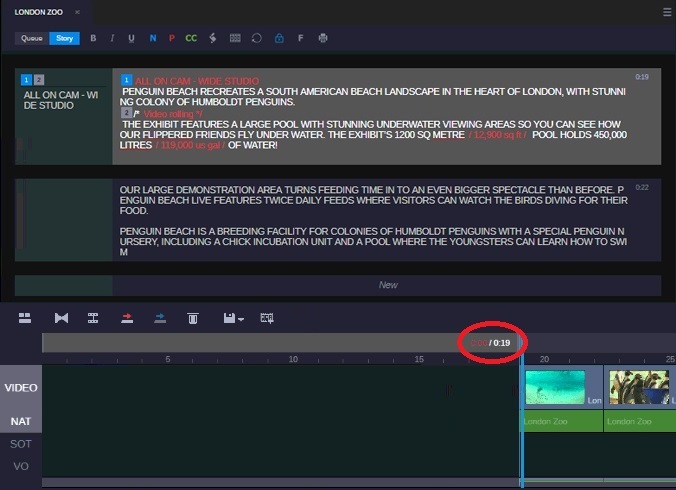Editing a Sequence Associated with a Story
If you are a journalist working on a news sequence associated with a story (a script sequence), you need to edit the clips in your sequence to match the script in your story. In MediaCentral Cloud UX, both the story segments and the Asset Editor Sequence Timeline include timing information to help you edit your script and your sequence.
In the Rundown app, a script is divided into story segments. Each story segment has a timed length based on the read rate that is set in MediaCentral Newsroom Management. In the Asset Editor Timeline, a news sequence associated with a story is divided into timing blocks.
Each story segment is associated with a timing block. Both the story segment and the timing block show the same timing information: the duration of the media in the timing block and the duration of the text in the story segment. For example, 0:00 / 0:19 indicates that there is no media for a story segment that is 19 seconds long.
The following illustration shows a story with two story segments (and the default New segment) and a news sequence with corresponding timing blocks. The sequence does not yet contain any media in the first 19-second long block, which is shown as 0:00 in the timing display.
As you edit the text in your script and the media in your sequence, the story segments in the Rundown app and the timing blocks in the Asset Editor Timeline remain synchronized to help you edit media to match your script.
See the following topics for more information on sequences associated with news stories:

Timing blocks are shown only for news sequences created from the Rundown app.

Although you can associate shotlists and Sequences with Newsroom Management stories, these sequence types do not include timing blocks. All references to “sequences” in this section apply to news sequences only.