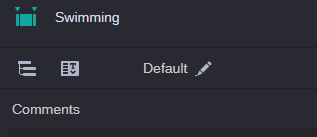Collapsing the Sidebar
When you first access the Log app, the sidebar is displayed at full size. However if you do not need to access the features in the sidebar — for example, because you are currently editing a template or logging a session —, you can collapse it to increase the screen space for the Visual Logging and Visual Text area.
When you dock the Log app, the sidebar is automatically collapsed. Undocking the Log app also restores the sidebar. When you dock the Log app while the sidebar is collapsed, undocking does not restore the sidebar. For more information on docking apps, see
Docking Apps.
To collapse the sidebar:

Click the Collapse button on the right side of the sidebar header.
The sidebar is collapsed and the buttons appear in the Visual Logging area as illustrated below.
To restore the sidebar:

Click the Sessions view or Templates view button to restore the sidebar to its original size.