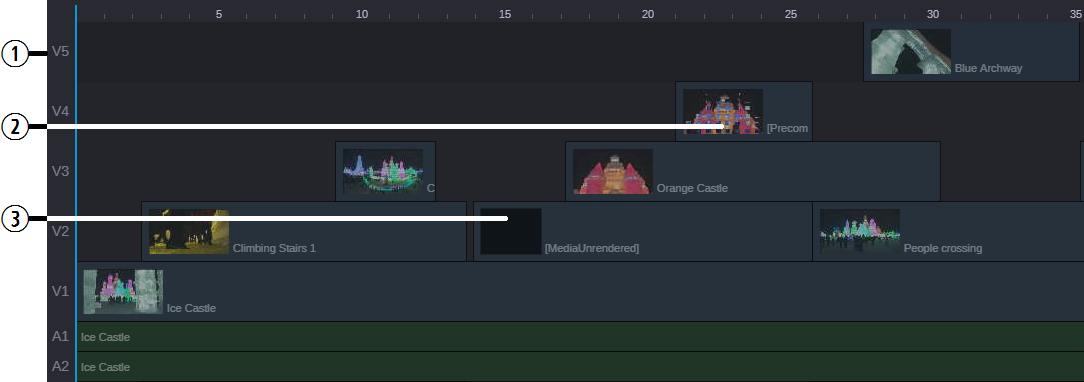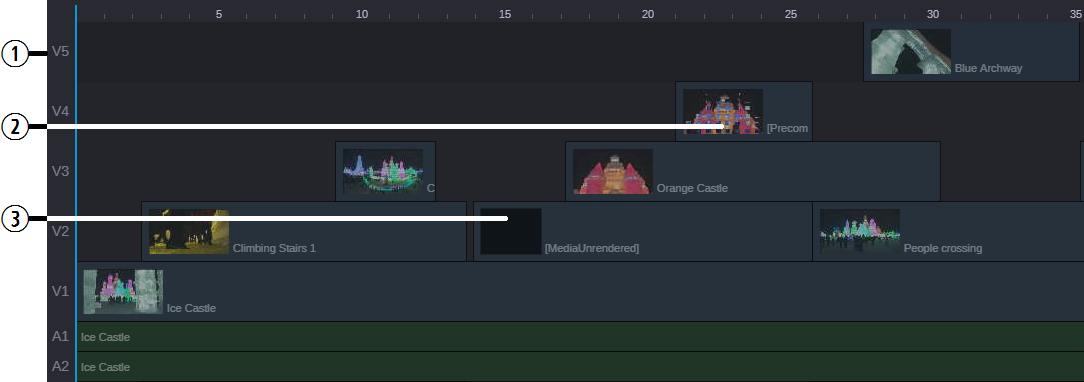Playback of Simple and Complex Sequences
MediaCentral Cloud UX can load and play both
simple sequences and
complex sequences. This section describes the differences between these two concepts. For more information, see
Opening and Editing a Sequence Created in a Different Application.
Simple Sequences
Simple sequences include:
• Sequences created in Avid MediaCentral Cloud UX.
• Shotlists created in Avid applications that consist of cuts only, with no effects, in a single video track. Multiple audio tracks are supported but are played through a single audio track. If you use Media Composer to create a sequence which the underlying audio differs from the video, MediaCentral Cloud UX identifies this as an uneditable, complex sequence.
• News sequences created in Avid applications that consist of cuts, L-cuts, audio pan/volume effects, audio dissolve effects, video dissolve effects, and no more than one video track.
Sequences created in MediaCentral Cloud UX are considered simple sequences and can be edited unless they are opened in another editor and changes are made to make them complex.
Complex Sequences
Created in Avid editing applications and stored in connected MediaCentral modules, complex sequences can contain up to 24 video tracks, 64 audio tracks, and various kinds of effects. You can load and play complex sequences in MediaCentral Cloud UX, but you cannot make changes to them. Complex sequences open in the Sequence Timeline as uneditable.
The following illustration shows a complex sequence created in Avid Media Composer. As indicators that the sequence is uneditable, the video and audio tracks appear darker than standard sequence tracks and a lock appears over the sequence icon in the upper-right corner of the Sequence Timeline.
Take note of the following areas called out in this illustration:
1 | Video Track 5 | Complex sequences display all tracks associated with the original sequence. If the sequence includes more tracks than you have space to view, you can use the vertical scroll bar at the right-side of the Sequence Timeline to reveal any tracks that appear off-screen. |
2 | Precompute | Rendered effects appear as precomputes in the Sequence Timeline. These effects can be played back within MediaCentral Cloud UX. Sequences created in Avid editing systems that include effects other than dissolves must be rendered in the editing system. You then need to check them into a MediaCentral module before you can play them correctly in MediaCentral Cloud UX. |
3 | Unrendered Effect | If the sequence contains unrendered effects that the player does not support (effects other than simple dissolves), the player displays an UNRENDERED EFFECT message in the Media Player when you place the position indicator on the segment. You cannot play back segments with unrendered effects. To assure correct playback, a sequence must have all effects rendered and must be checked in again when the rendering is done. |

If you render only high-resolution effects, the MediaCentral Cloud UX plays back effects as high-resolution and plays back other segments as the proxy resolution.
Some sequences require additional preparation to be completely playable. A MediaCentral Production Management editor working in a multi-resolution workflow can take the following approach to prepare a complex sequence for review in MediaCentral Cloud UX:
1. In the editing application, make a copy of the sequence.
2. Change the Dynamic Relink settings as desired for review in MediaCentral Cloud UX.
3. Render the copy of the sequence.
4. Check the copy of the sequence into a MediaCentral Production Management folder.
5. In the editing application, restore the Dynamic Relink working resolution settings.
6. Continue working on the original sequence.

Your system administrator can enable the Dynamic Relink setting during the MediaCentral Cloud UX system installation process. Administrators can see, but not change this setting in the Configuration Settings App.
Mixing Down Complex Sequences
If a sequence is not playable in the Media Viewer, and you do not want to render it, you can use the MediaCentral Cloud UX Mixdown feature to create a playable master clip. See
Transcoding Assets.