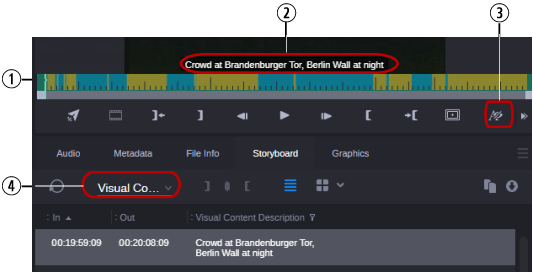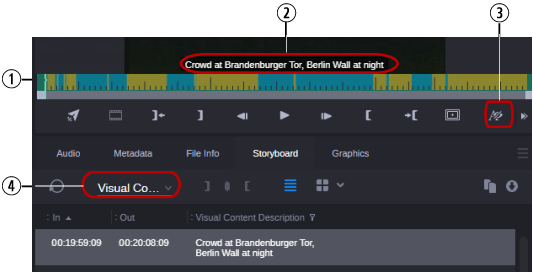Displaying Stratum Annotation as Overlay
A
stratum allows you to view a media object from a specific perspective to consider its visual or editorial content.
Strata are annotation layers that build the basis for logging Asset Management assets: each stratum can be segmented, each segment is defined by an In and Out mark, and then these segments can be annotated. For more information about strata and segments, see
Understanding Asset Management Strata.
When you play an Asset Management video asset that was annotated in Asset Management Cataloger, you can display stratum annotations of type “text” as an overlay in the Media Viewer. You can select the stratum from which the annotations are displayed in the Storyboard tab. The Media Viewer Timeline shows alternating orange and blue sections that represent the individual segments of the selected stratum.
1 | Segments of the selected stratum | 2 | Annotation of the current segment |
3 | Show/Hide Text Overlay button | 4 | Stratum selector in the Storyboard tab |
To show annotation of an asset as overlay:
1. Load an Asset Management video asset in the Asset Editor in Source mode.
2. If the Show/Hide Text Overlay button is colored blue, click the button so that it turns gray.
3. Click the Storyboard tab.
4. In the Storyboard tab, click the stratum selector and select the stratum for which you want to show annotation as overlay.

If the stratum contains sub-properties of type “text,” the annotation of the first sub-property is shown. You currently cannot select sub-properties for overlay display.
The Media Viewer shows the annotation of the current segment as an overlay. The Media Viewer Timeline shows all segments of the stratum as alternating orange and blue sections.
5. Navigate through the asset.

With the focus in the Storyboard tab, press the Up Arrow key to navigate to the previous segment.

With the focus in the Storyboard tab, press the Down Arrow key to navigate to the next segment.
The overlay shows the annotation of the active segment.
6. (optional) To hide Overlay display, click the Show/Hide Text Overlay button so that it turns blue.