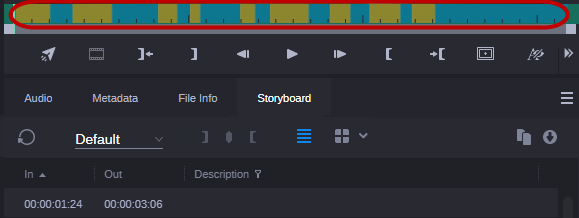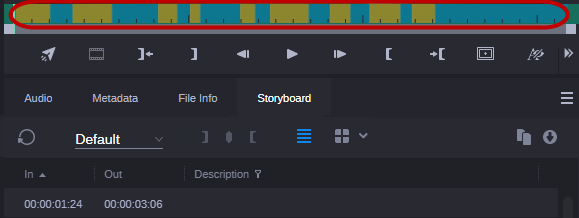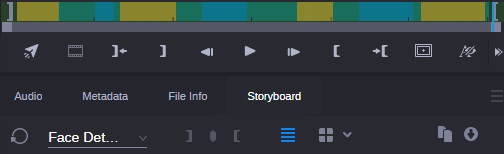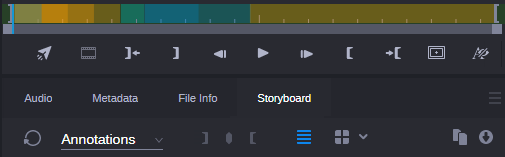Understanding Asset Management Strata
When you open an Asset Management asset, the Storyboard tab displays controls specifically for displaying the strata and editing the segmentation of Asset Management assets.
The following sections describe basic concepts of Asset Management strata.
Stratification
Editing Asset Management assets is based on a few fundamental concepts, the most significant of which is stratification. Stratification allows annotation of parts of video objects along their timeline, at any segment defined by an In timecode and an Out timecode. These annotations are similar to Production Management markers; the difference is that a Production Management marker is associated to a single frame, while an Asset Management annotation is associated to a sequence of frames.
Annotations might vary in their semantic meaning. For example, you can provide keywords that specifically describe a part of the material, name the location visible in a scene, or define the rights situation for a given segment. To keep these kinds of annotations semantically separated, Asset Management allows you to layer any number of such annotations on top of the timeline, where each layer is dedicated to annotations of a specific kind. These layers are called strata.
Strata Types
Asset Management provides three types of strata. These differ from each other as follows:
• Simple strata: Simple strata have only one property assigned to them. The property can be any data type used throughout Asset Management, such as “text,” “timecode,” “date,” “legal list (selection list),” and so on.
• Structured strata: Structured strata can have multiple properties assigned to them.
• Strata groups: Several strata can be combined in a strata group. The segmentation across the strata within a strata group is always synchronized.
The strata types and specific strata provided by Asset Management depend on how they are configured on site.
Segmentation Types
Use the layer selector control to open a stratum in the Storyboard tab and show and edit its segmentation and annotation. The Storyboard tab shows the segments for the selected stratum. Segments on the stratum can be sequential, show gaps between them, or are “overlapping segments.
• If the segments are sequential — the Out mark and In mark of adjacent segments are always adjacent frames — in the stratum, the Media Viewer timeline shows alternating orange and blue segments, as shown in the following example.
• If the segments have gaps, the Media Viewer timeline shows the base green timeline color between the alternating orange and blue segments, as shown in the following example.
• If the segments are overlapping — segments that share one or more frames in the stratum — the Media Viewer timeline shows alternating orange and blue sections that represent the individual segments. Overlapping segments are represented by a darker shade of the same color as shown in the following example.
Each stratum can be configured individually to allow “overlapping segments” — independently from Gaps Allowed and Gaps Not Allowed mode. When such a stratum is selected in the Storyboard tab, gaps are automatically allowed. This means that the “overlapping segments” setting overwrites the “Gaps Not Allowed” configuration mode. You can create any kind of segment sequences in a stratum that allows overlapping segments: Segments can be adjacent, have gaps between them, or they can overlap.
In this release, you can create and delete segments in and from strata that allow overlapping segments. See
Creating Segments with Gaps and
Deleting Segments.
Strata and Avid Applications
Users can view and edit strata and segments in the following Avid applications:
• Asset Management Cataloger (view strata contents and edit segmentation)
• Asset Management Desktop (search and view strata contents)
• MediaCentral Cloud UX (search and view strata contents, create segments)
Permissions
To view a stratum, a MediaCentral Cloud UX user’s Asset Management account must be configured with the following permissions:
Setting | Description |
Strata/READ_<stratum name> | Grants the right to see the stratum |
To edit a stratum, a MediaCentral Cloud UX user’s Asset Management account must be configured with the following permissions:
Setting | Description |
Strata/WRITE_<stratum name> | Grants the right to edit the stratum. |
An Asset Management administrator sets permissions on the strata level in the Asset Management User Manager. For more information, see the MediaCentral | Asset Management User Manager User’s Guide.
When a stratum is not editable, the Create Segments buttons in the Storyboard tab toolbar are disabled; the property fields within the segments are dimmed so that values cannot be added or edited.
Configuration
Strata editing can be processed in two modes: Gaps Allowed and Gaps Not Allowed. Which mode is active is configured in the Asset Management Control Center’s Configuration Profiles view. An Asset Management administrator can configure if a stratum allows overlapping segments in the Asset Management Datamodel Administrator.

In this release, the general setting for strata editing mode is ignored; only strata that are configured to allow overlapping segments can be edited.
For more information, see the MediaCentral | Asset Management Datamodel Administrator User’s Guide, MediaCentral | Asset Management Control Center User’s Guide, and MediaCentral | Asset Management Configuration Settings Reference.