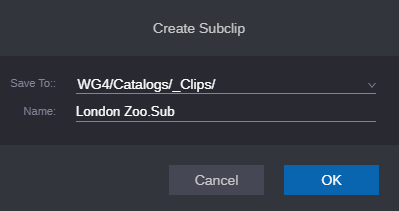Creating Subclips
You can create a subclip from a clip that you load in the Media Viewer and store it in an existing folder in the MediaCentral Production Management database. After you set the In and Out marks, with focus in the Media Viewer, press the S key. The subclip is saved in the folder specified in the User Settings. For more information, see
Setting the Default Save Location for New Subclips.
After you create a subclip, the original clip remains in the Media Viewer. This is useful if you are creating a series of subclips from the same master clip.

Creation of subclips from sequences, group clips, or remote (Multi-Site) assets is not currently supported. You can create a subclip from a subclip.
To create a subclip by using a dialog box:
1. Set an In point and an Out point for a clip that is loaded in the Media Viewer.
2. With focus in the Media Viewer, press the S key.
The Create Subclip dialog box opens.
3. The Save To location displays the path at which the subclip will be saved. If needed, you can change the path by clicking on the menu and navigating to a new location. Alternatively, you can change the default path for all subclips in the User Settings.
4. A default name is supplied, with the extension .Sub added to the clip name. Any other subclips you create from the same master clip include an incremented extension — for example, .Sub.01, .Sub.02, and so on. If desired, enter a new name for the subclip.
5. Click OK.
The subclip is added to the database.